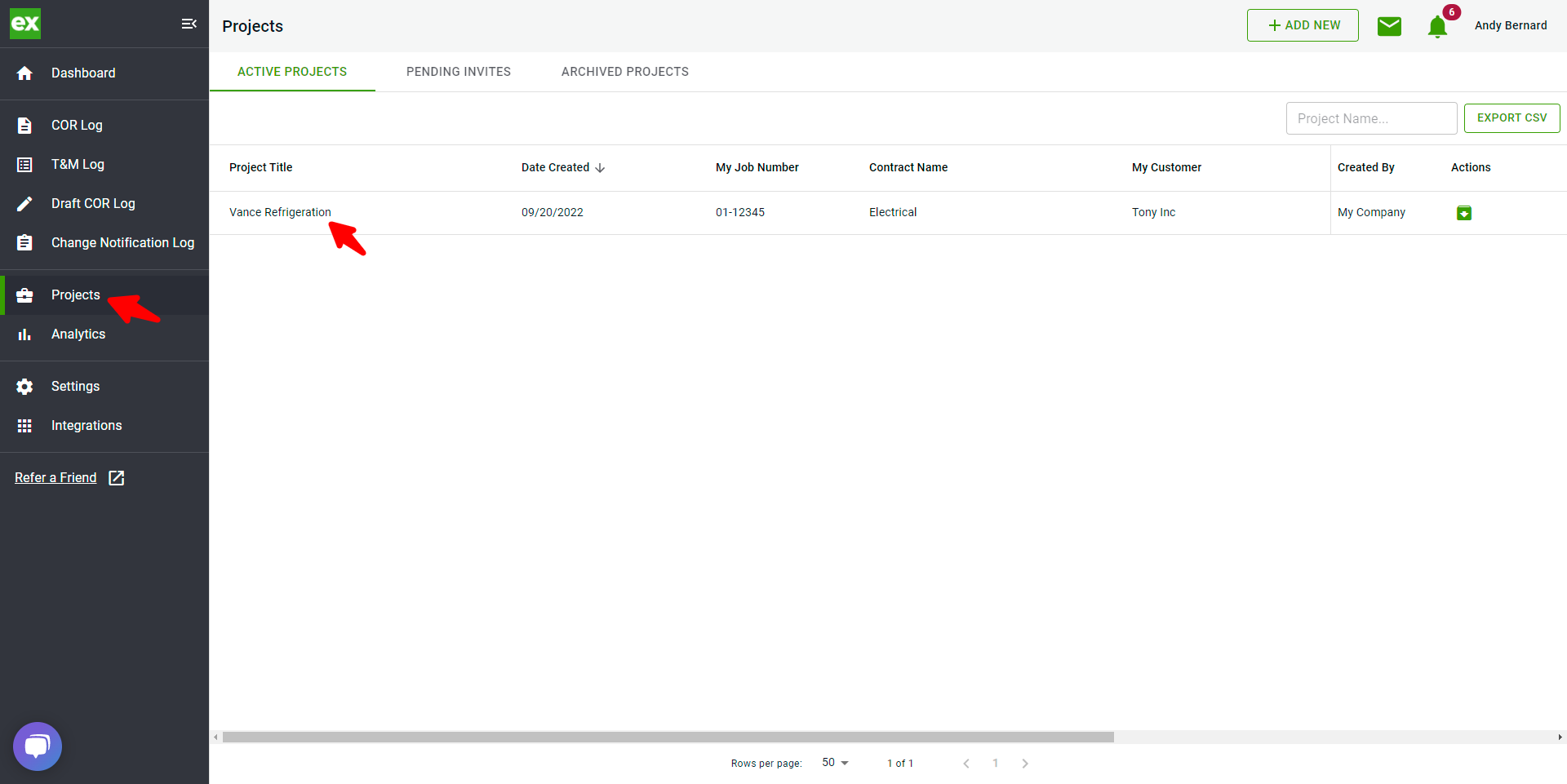This article provides tips for updating your rates on active projects, so you keep things running smoothly
You can adjust your rates at the company level or by specific project. To adjust rates at the company level, you must be an Admin user. All users except field users can adjust rates at the project level. We are first going to go over adjusting rates at the Company level.
Adjusting rates at the company level makes the rates available for all projects. There are two ways to update rates at the company level: Update your existing group rate OR create a new group rate. This article explores both options so you can decide which works best for your particular situation.
Before adjusting your rates at the company level, make sure you first create CORs from your signed T&M tags. This will ensure any existing rates are not removed. To learn how to create a COR from you T&M Tags view this article.
Company Level - updating your rates
Option 1
Update your Current Group Rate
- Click Settings, Labor Rates, and select your desired rate:
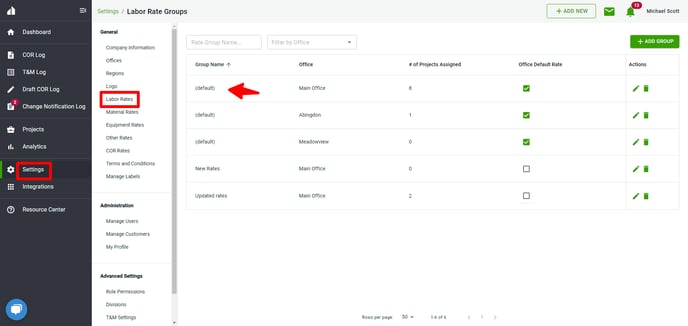
- Click the edit button for desired rate
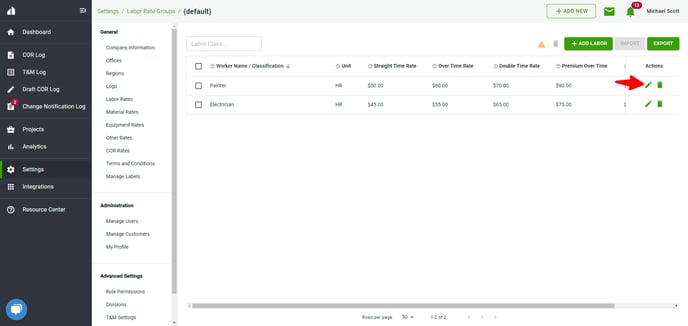
- Update your rate info and click Save
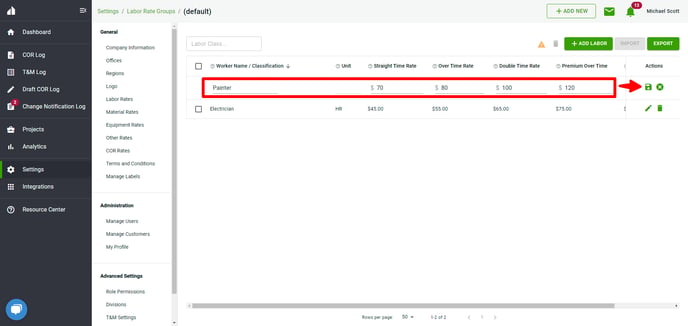
*Repeat as needed
Option 2
Creating New Rate Groups
1. Create your New Group Rates:
- Click Settings, Labor Rates, and Add Group
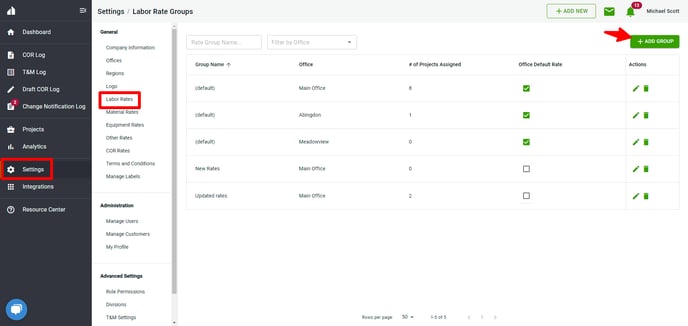
- Add your name, select an office (if applicable) and click Submit
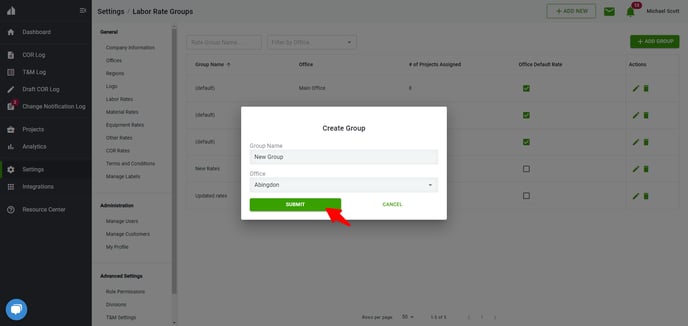
- Click on your new rate
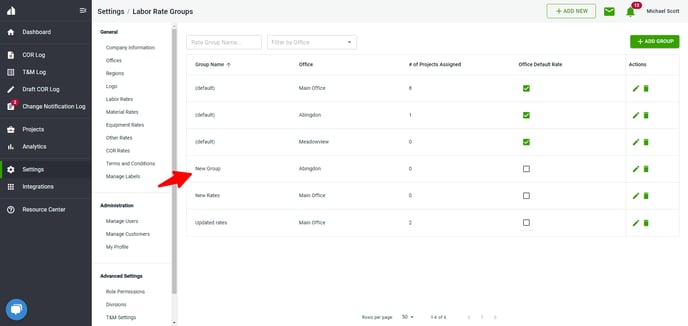
- At this step, we recommend importing your new rates by clicking Import. This makes the process less manual for you.
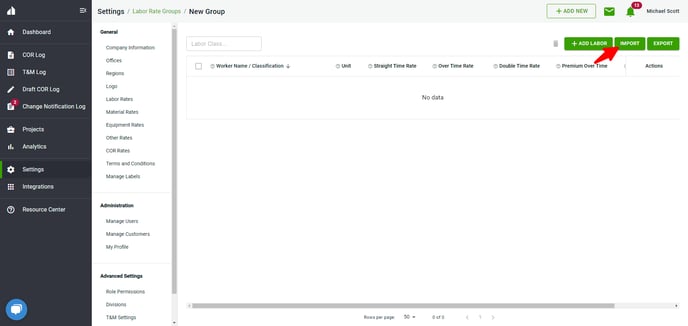
If you don't currently have your rates in an excel or csv file, you can export your current rates, update with your new rates, and then import.
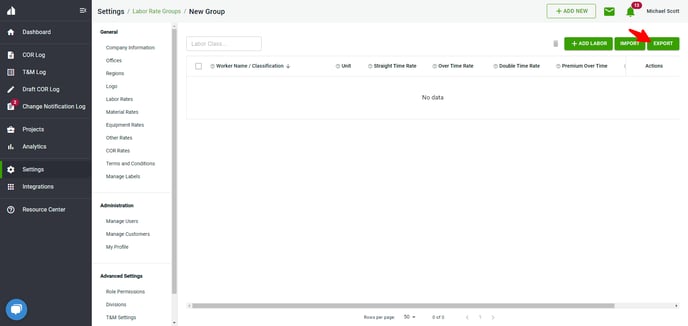
Repeat the process as needed for your other rates (Material, Equipment, Other, COR)
2. Update your projects
Head over to your Projects and update the group rates for each project that will be using the new rates
- Click Projects and select your project
- Select desired rate, click Change Group, select your new rate group, and click Switch Rate Group
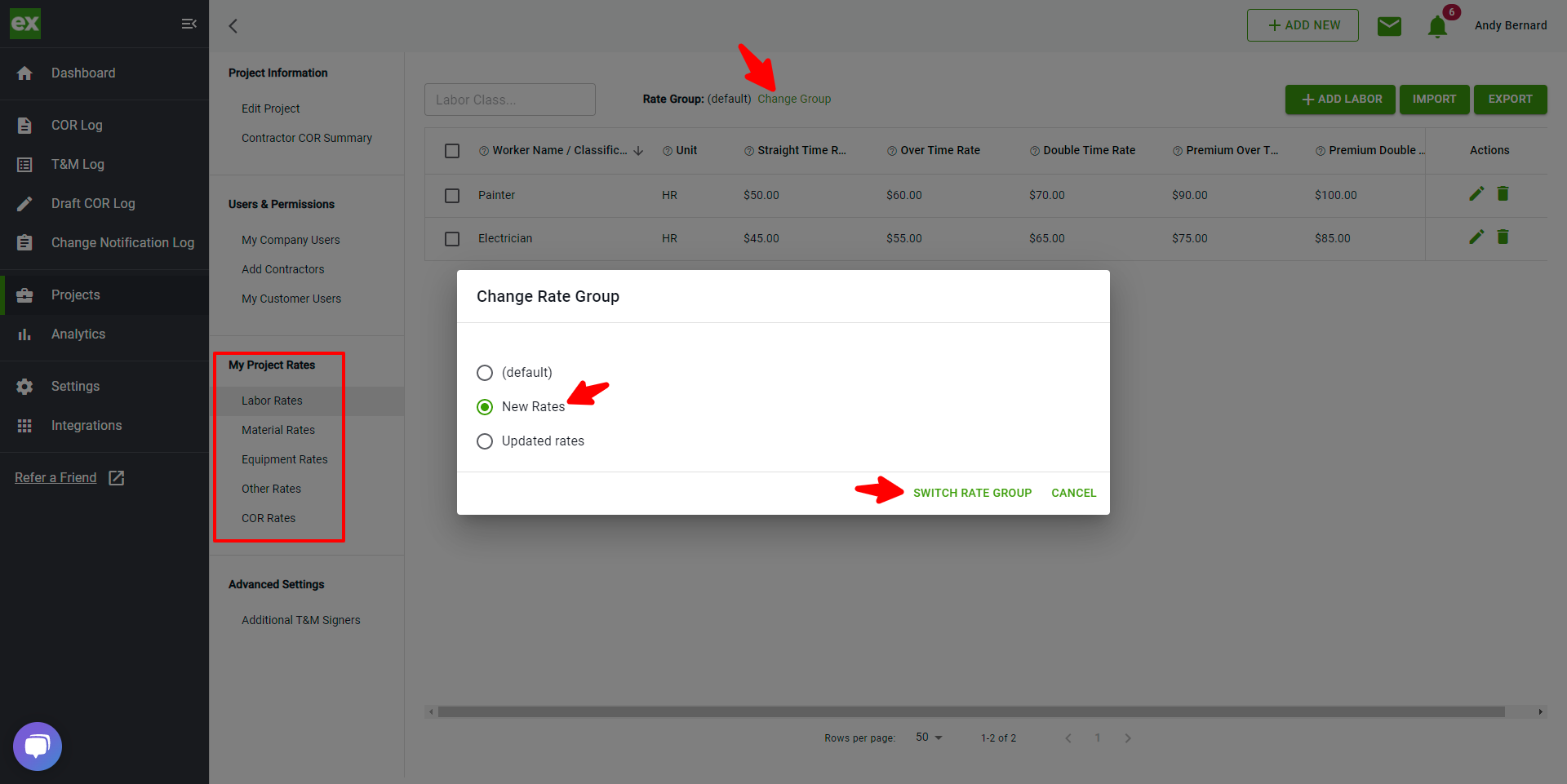
- You receive an explanation of your changes, after reviewing, click OK.
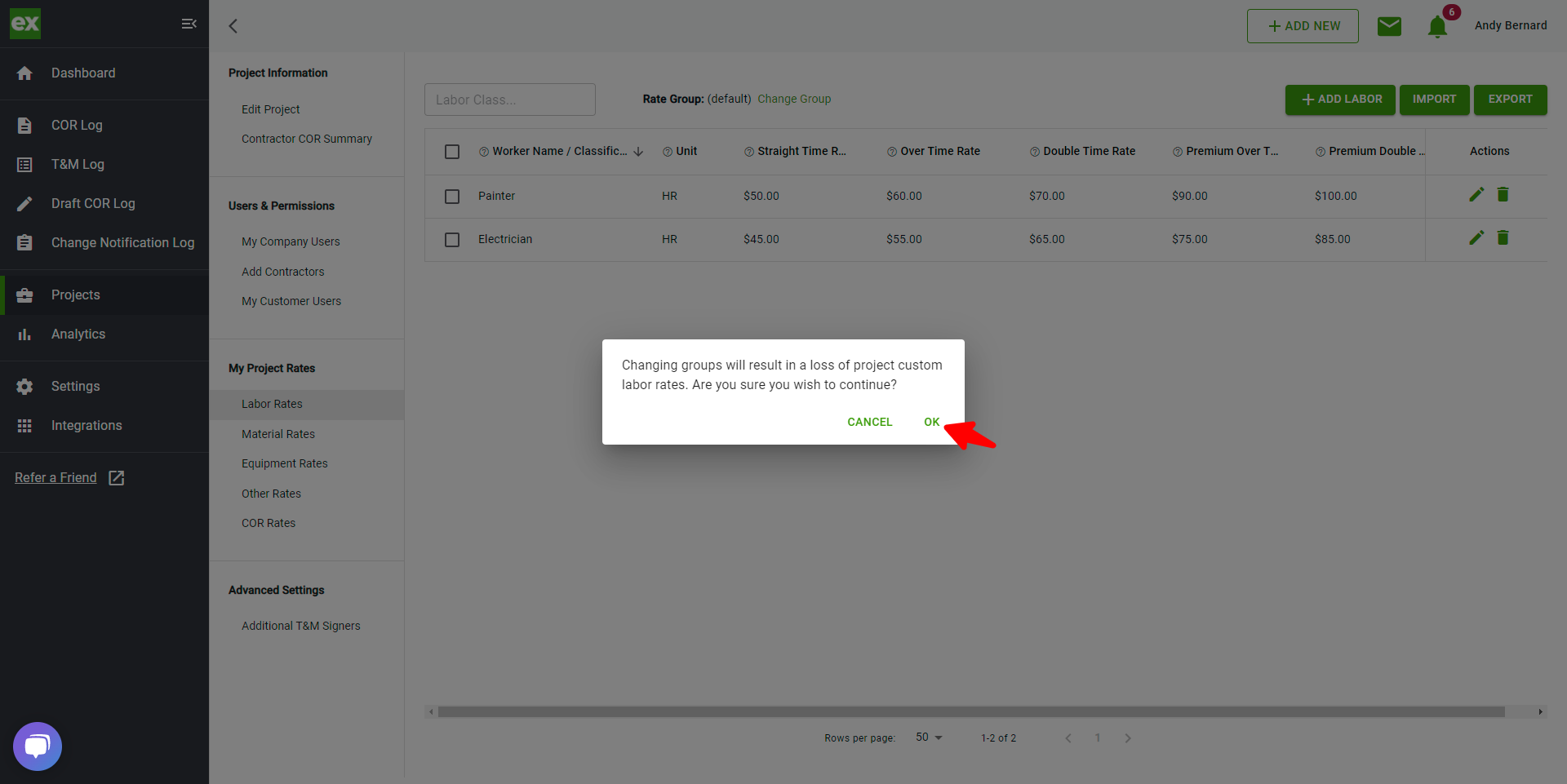
- Your new rates are reflected. Repeat the process as needed for your additional rates.

Project Level - updating your rates by project
- Click Projects and select desired project
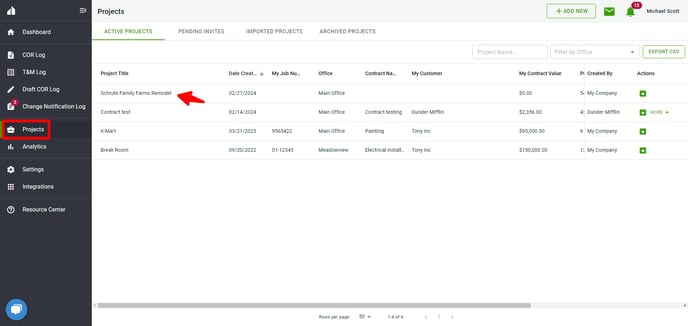
- Click My Project Rates and select Labor Rates (or whatever rate you need)
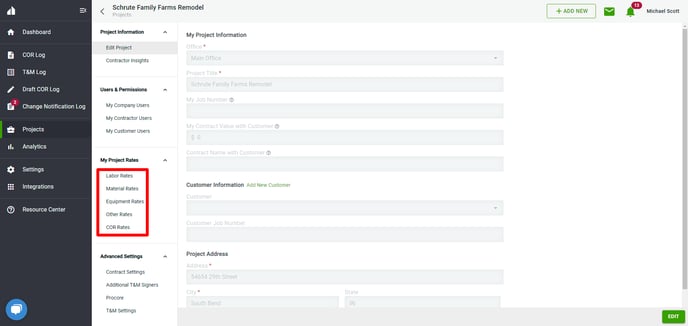
- Click the Edit button to update your existing rate
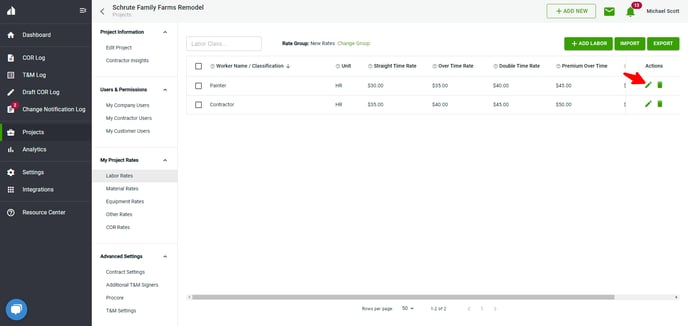
- Update your rates and click Save
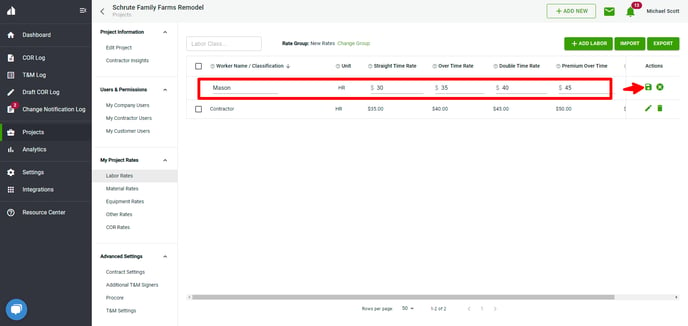
- You can also Import your rates by clicking Import
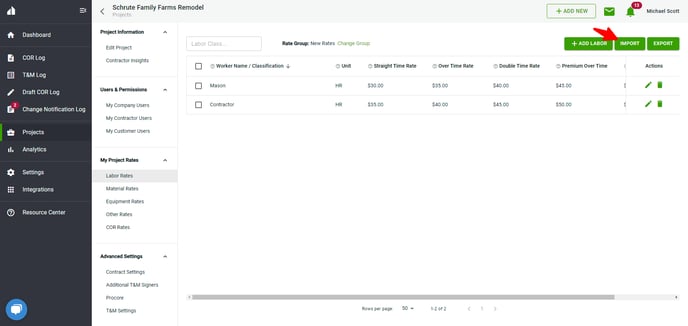
- Last, you can add a new rate by clicking Add Labor. Enter your rate info and click Save.
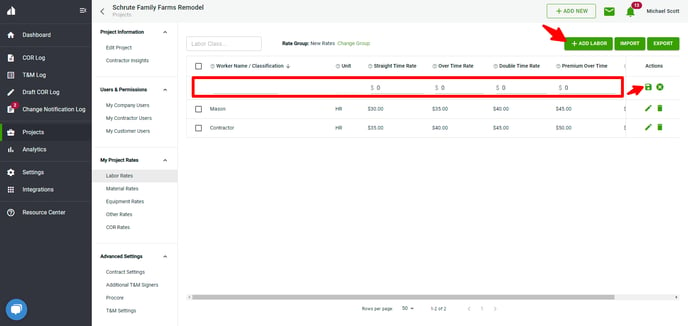
*Repeat as needed for each rate