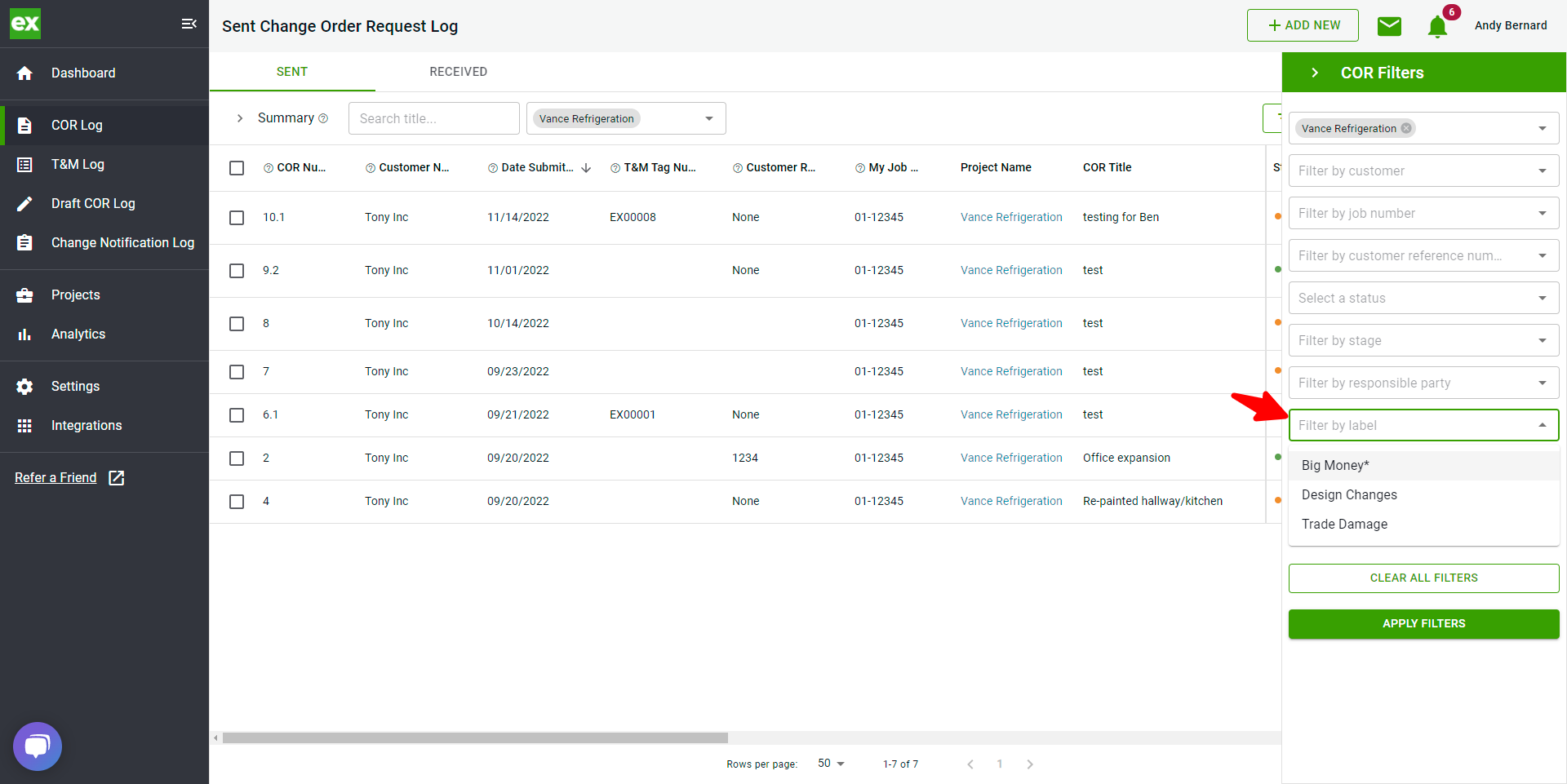Labels are an easy way to categorize and subsequently filter out T&M/COR logs. For example, you may want to track overtime, trade damage, design changes, etc. You can easily create a label and assign it. Once assigned you can filter the logs.
Creating Standard Labels
The Account Owner can create standard labels that are available to select for all users.
- Select Settings on the left side, then select Manage Labels
- Select Add Label to create a new label
- Selecting Company Standard automatically populates the label in the dropdown (you can still search for any label not selected as well)
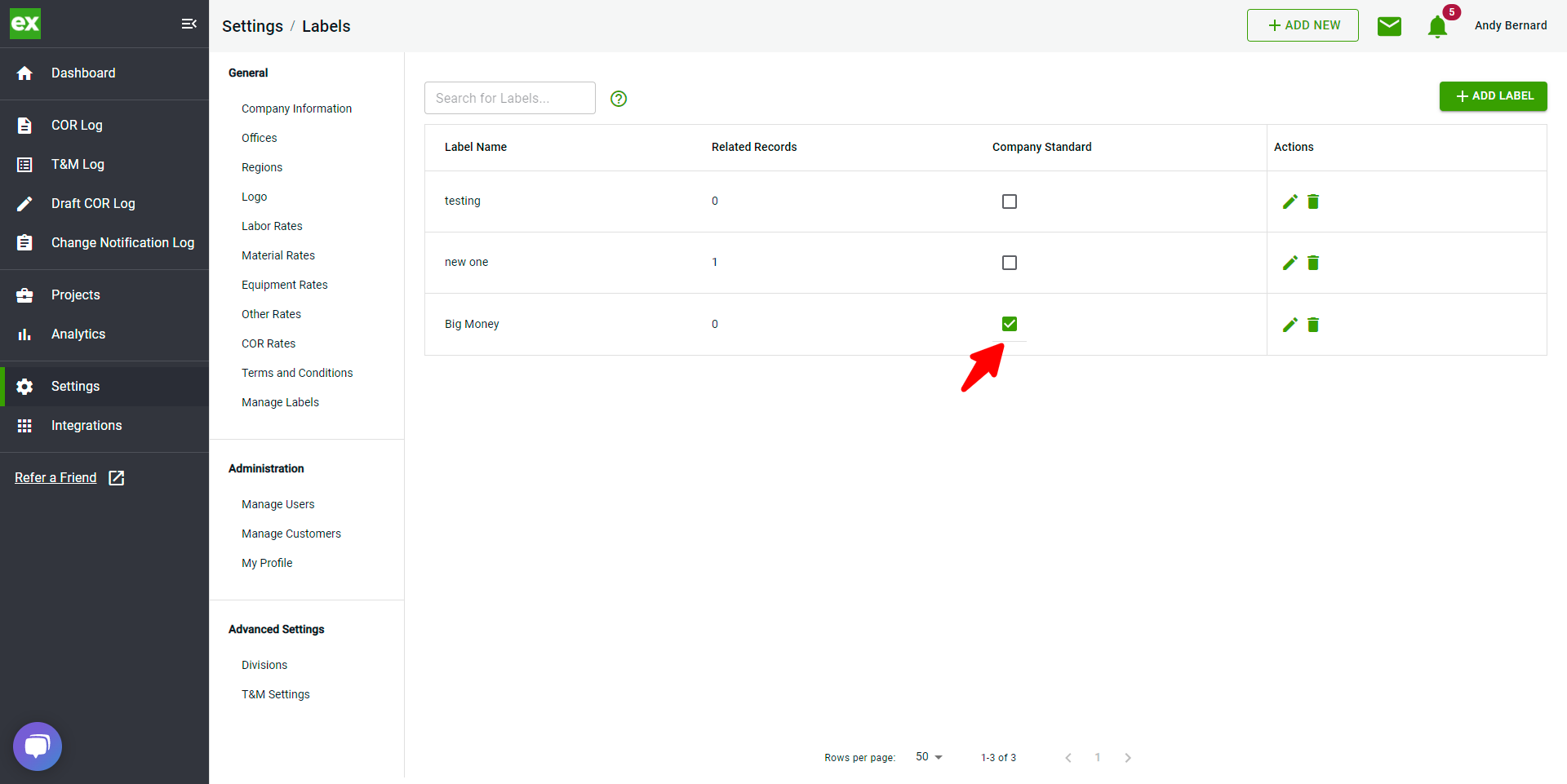
- Example when viewing the Label field on your COR. The label is automatically available:
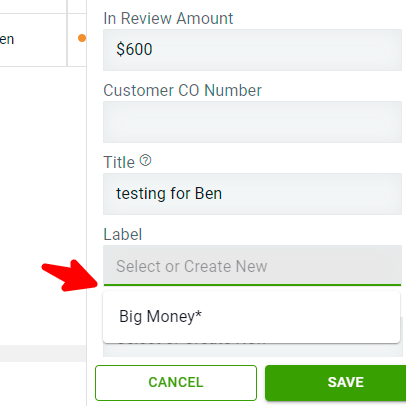
Creating Labels (any user)
- Any user can create a label by selecting a tag (one or more) and typing the label name into the label field on the T&M Log:
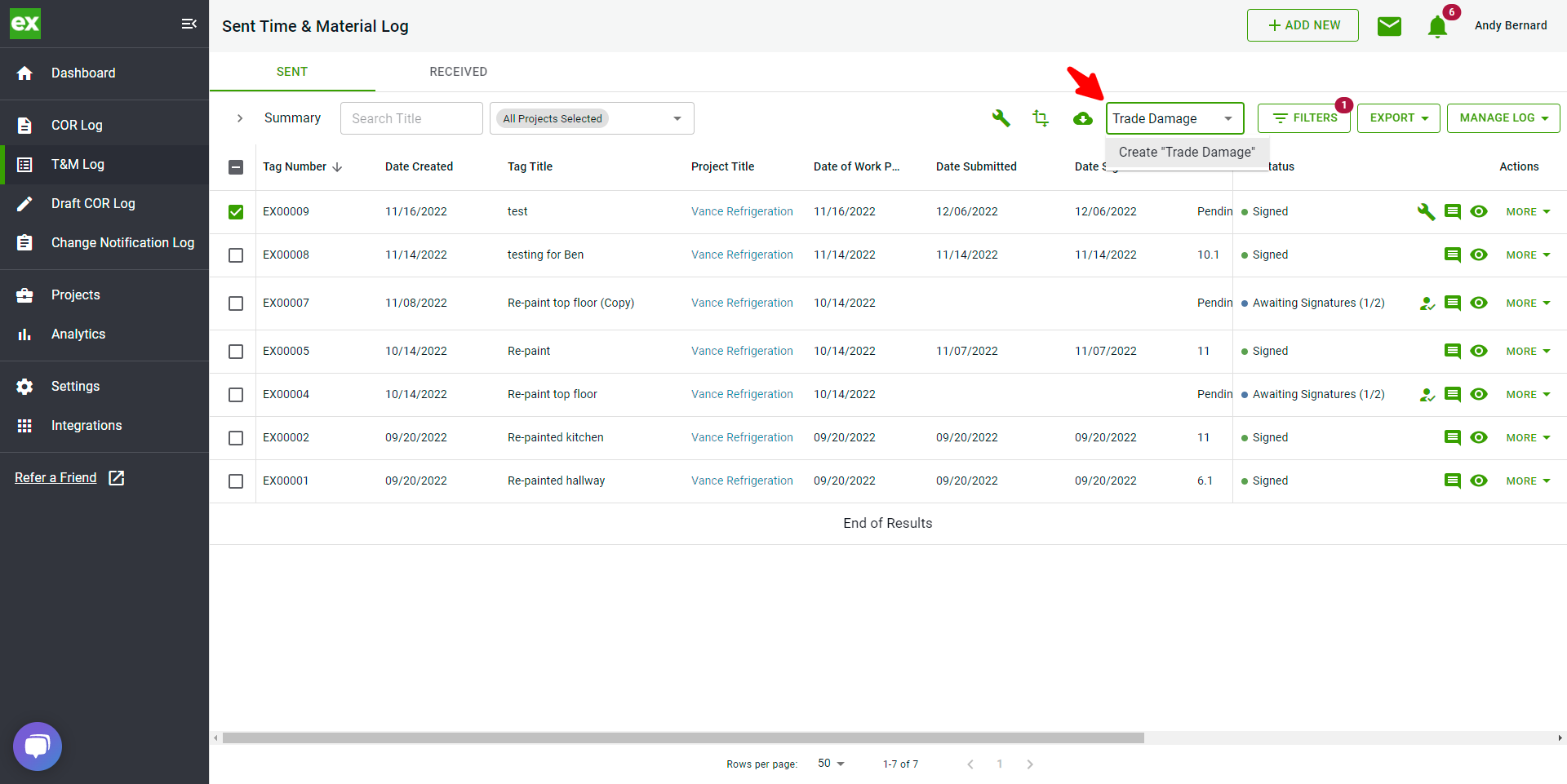
- OR by clicking the Edit button on your COR and typing it in the Label field and clicking Enter:
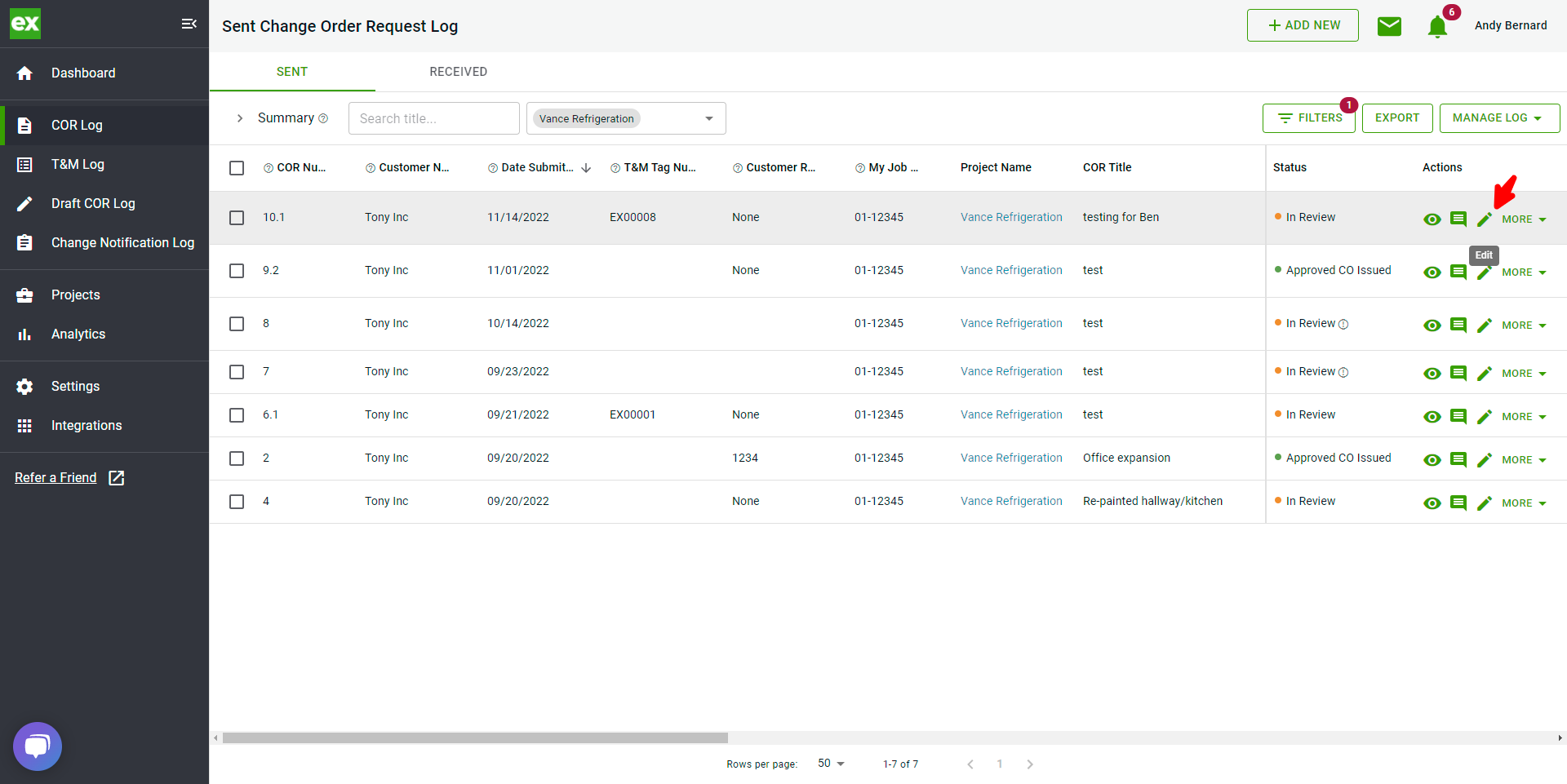
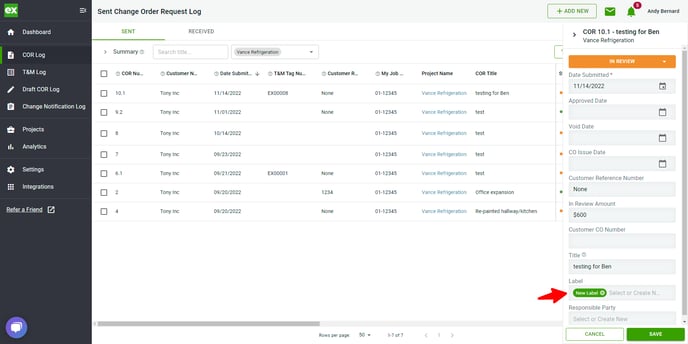
Attaching existing Labels to T&M Tags
- Select the Tag you would like to add a label to. Select the drop down to select your label:
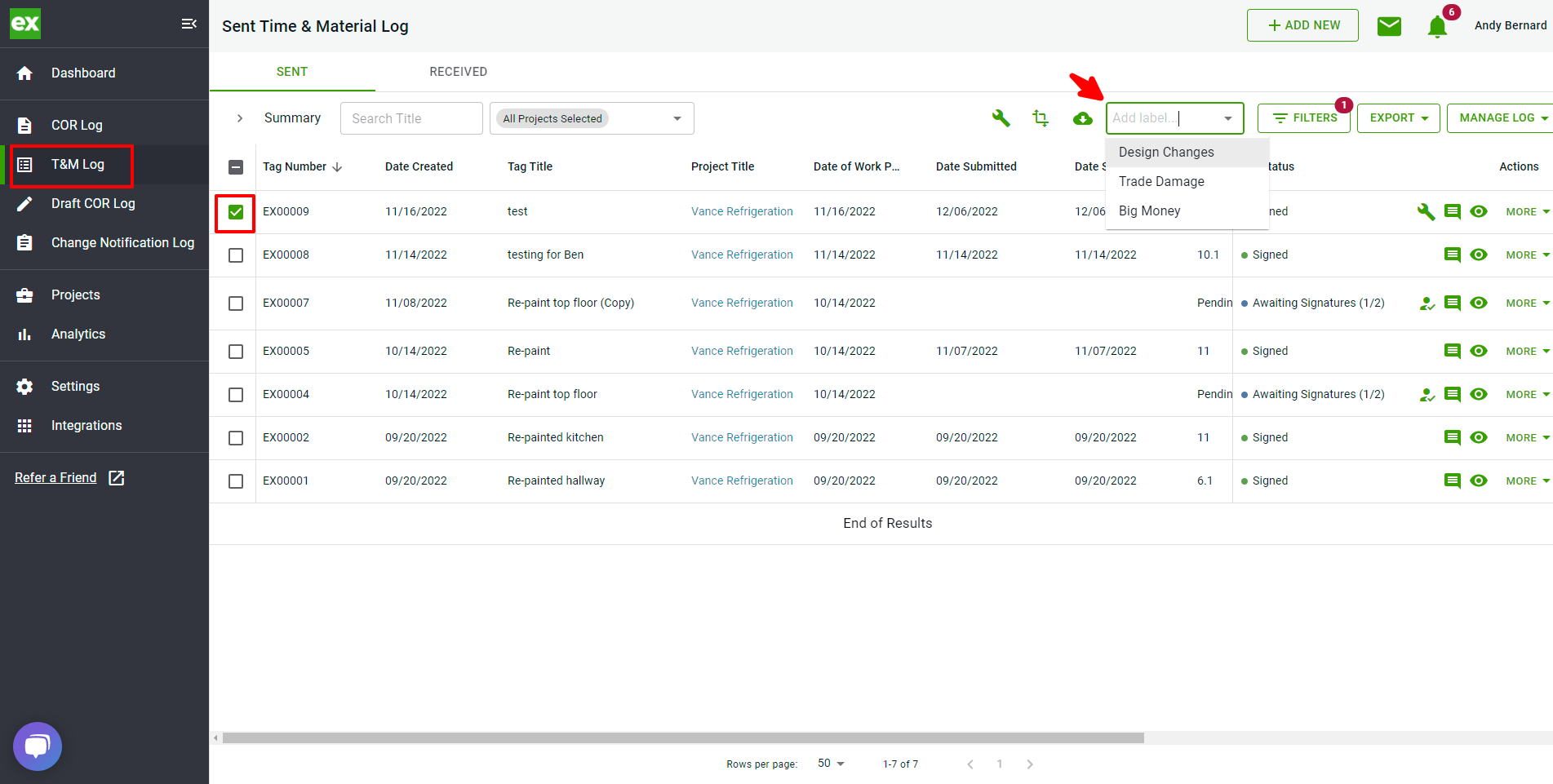
Filtering by T&M Labels
Select the Filter icon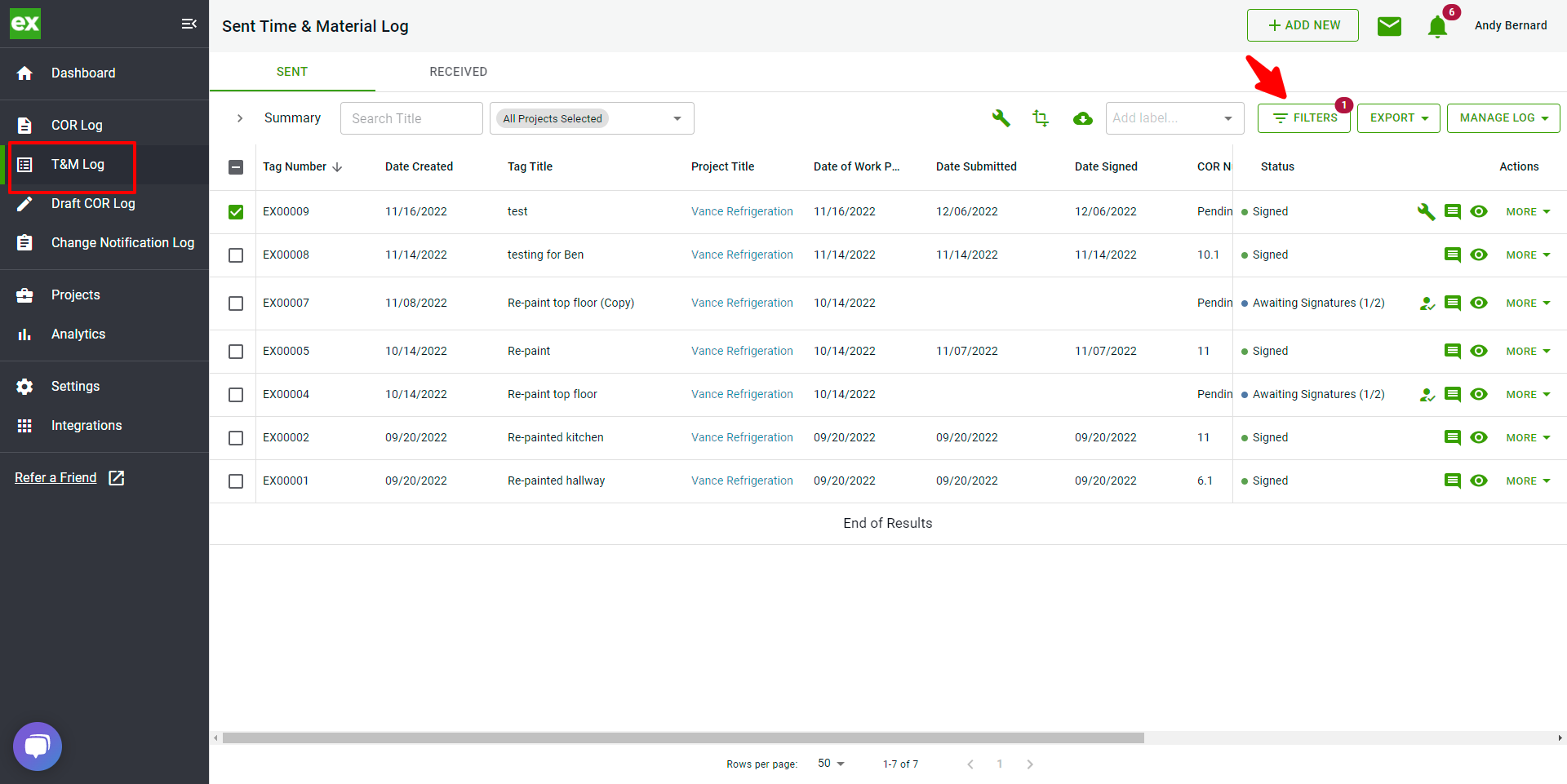
- Filter by Label
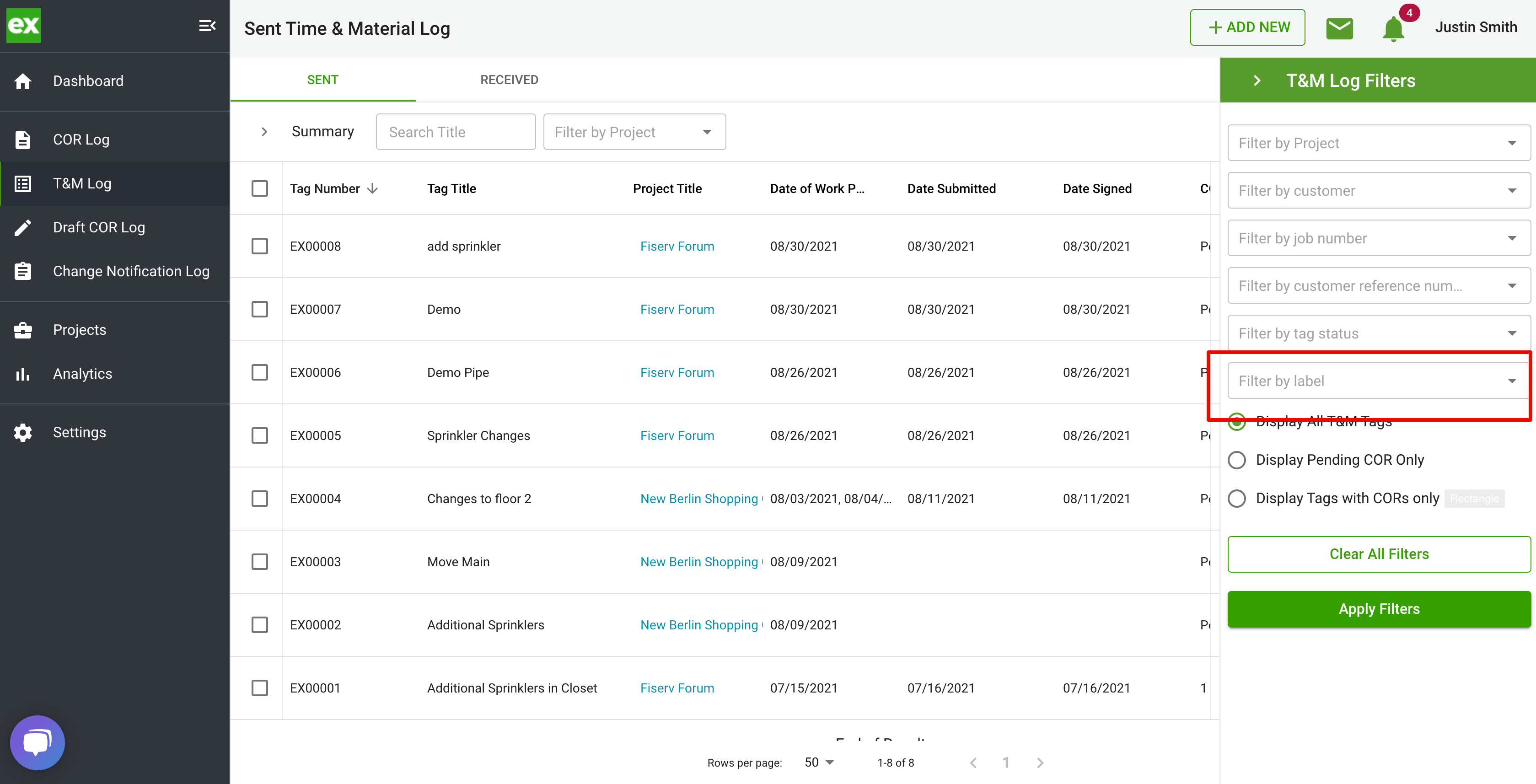
Attaching existing Labels to COR's
There are two ways to attach existing labels to COR's
1. Click the Edit button and select your existing label from the Label field:
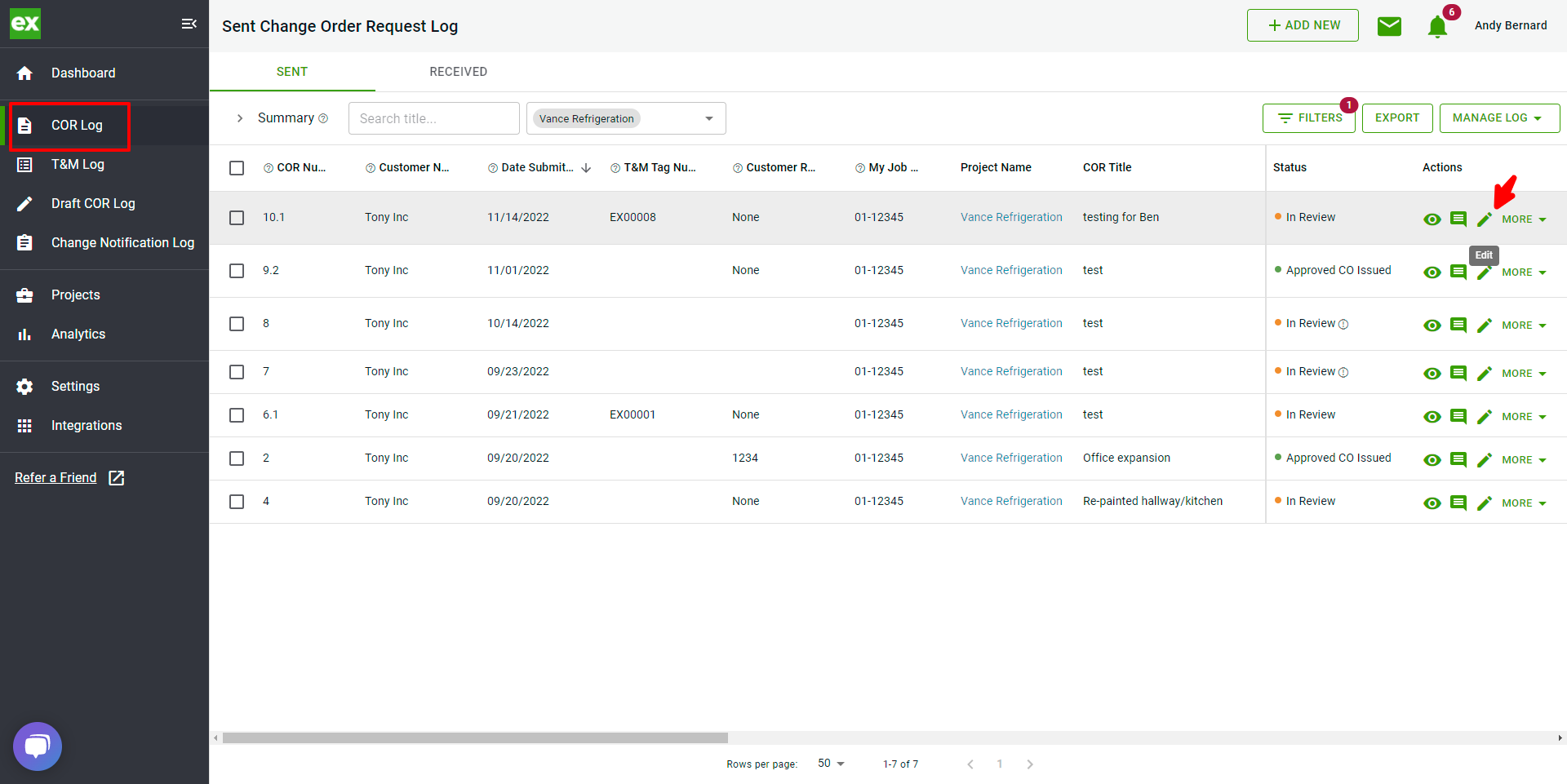
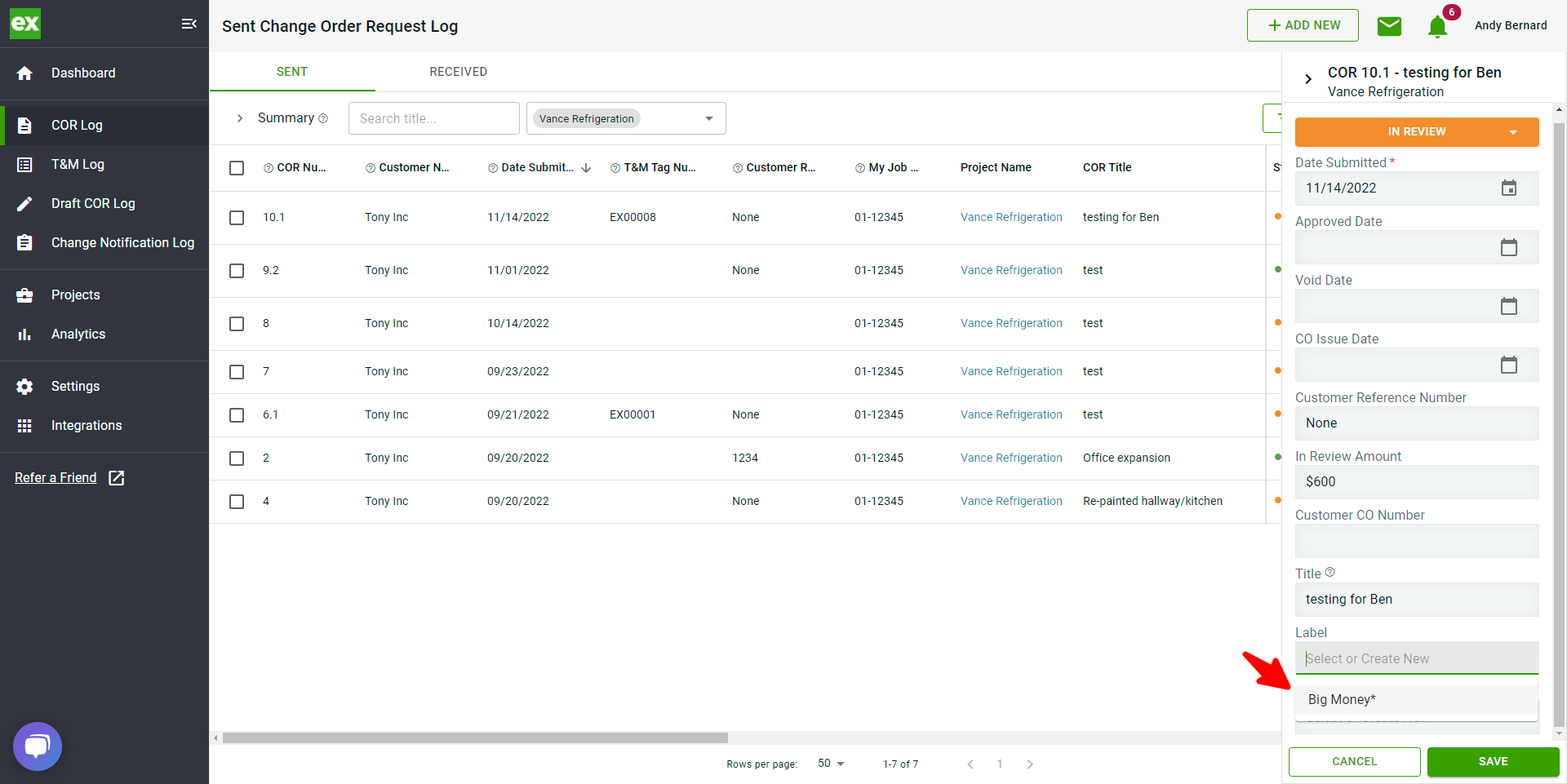
2. Select multiple COR's, click the Edit button, and select your label:
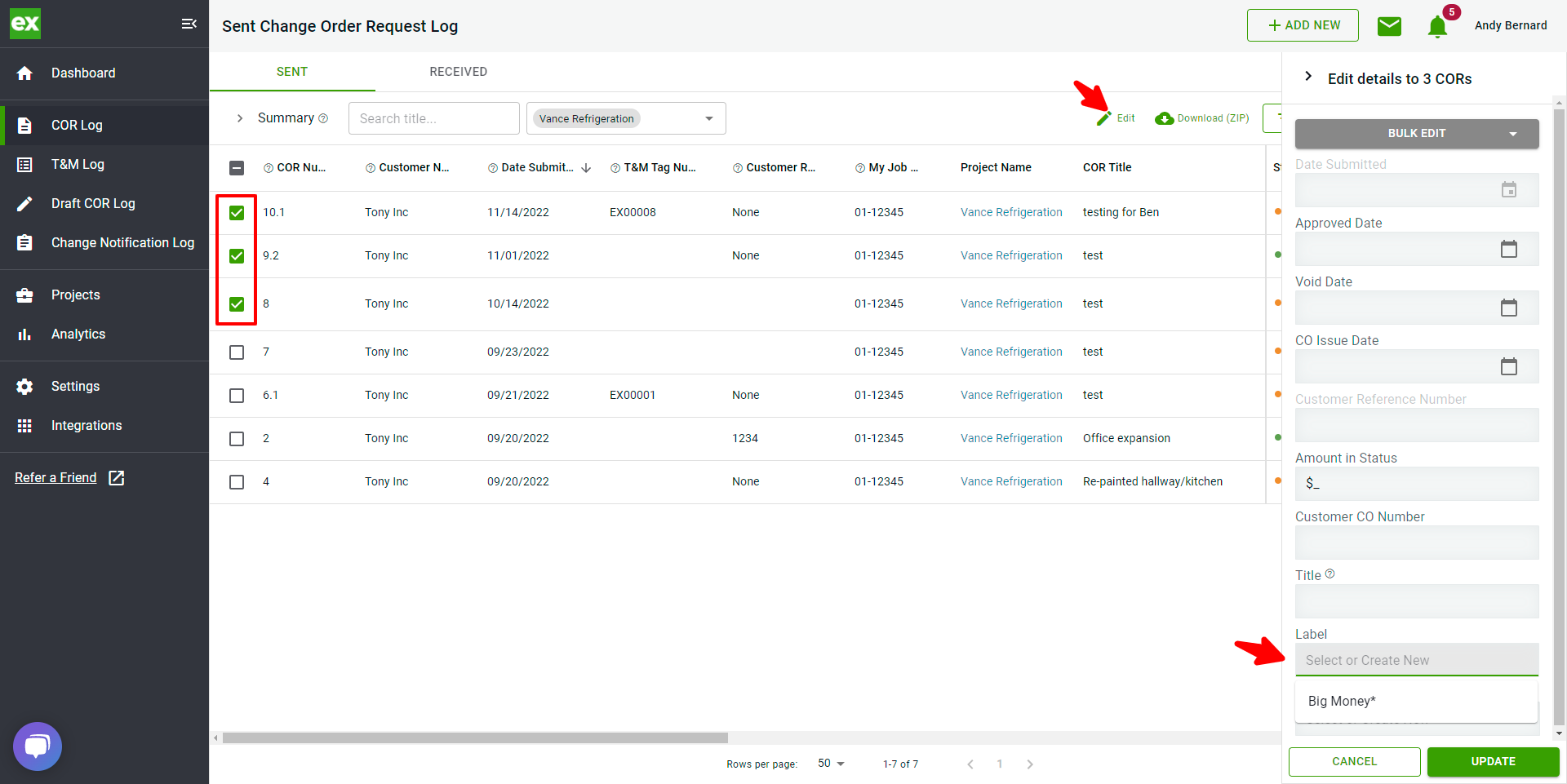
Filtering by COR Labels
Select the Filter icon:
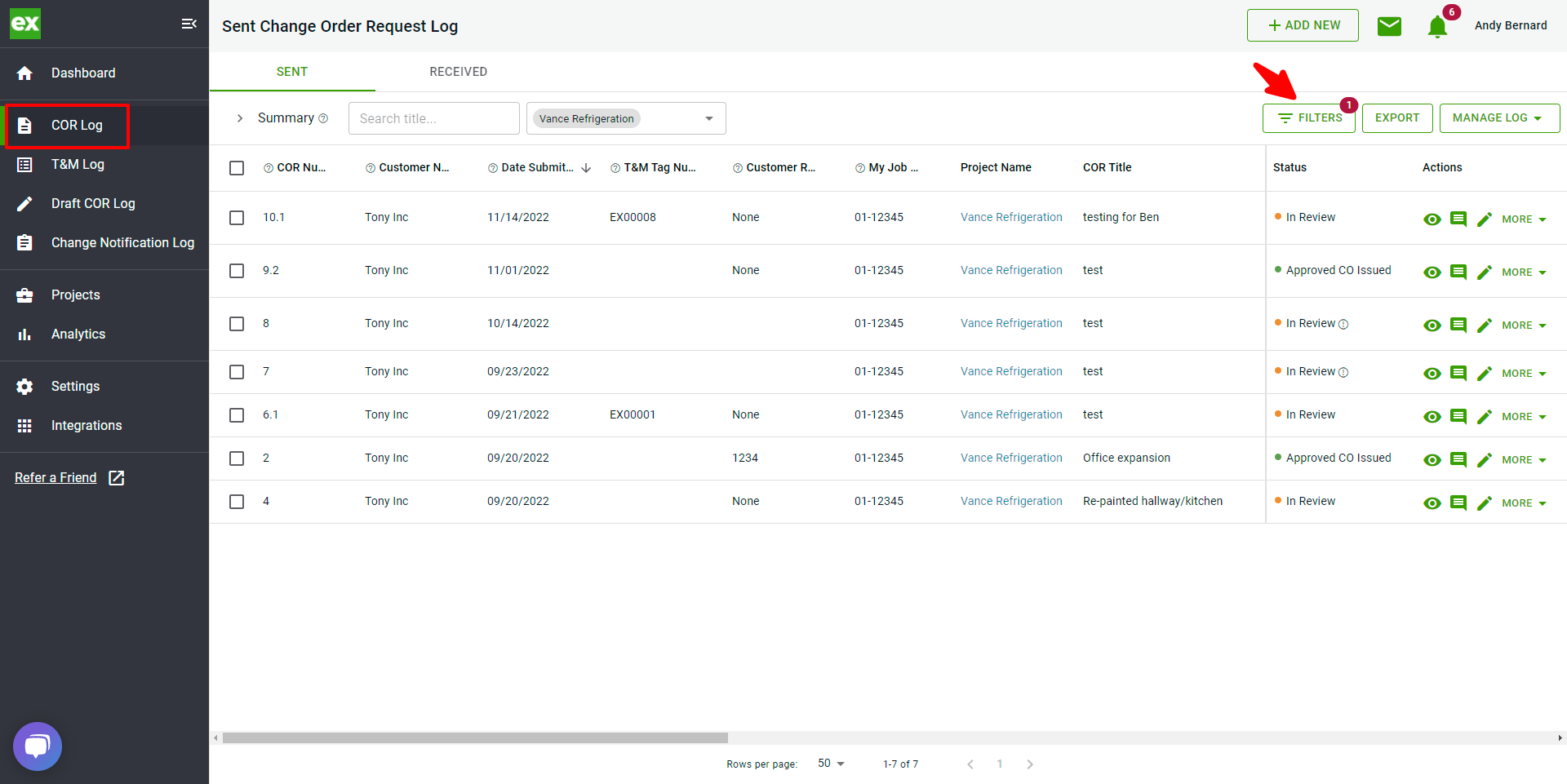
Filter by label: