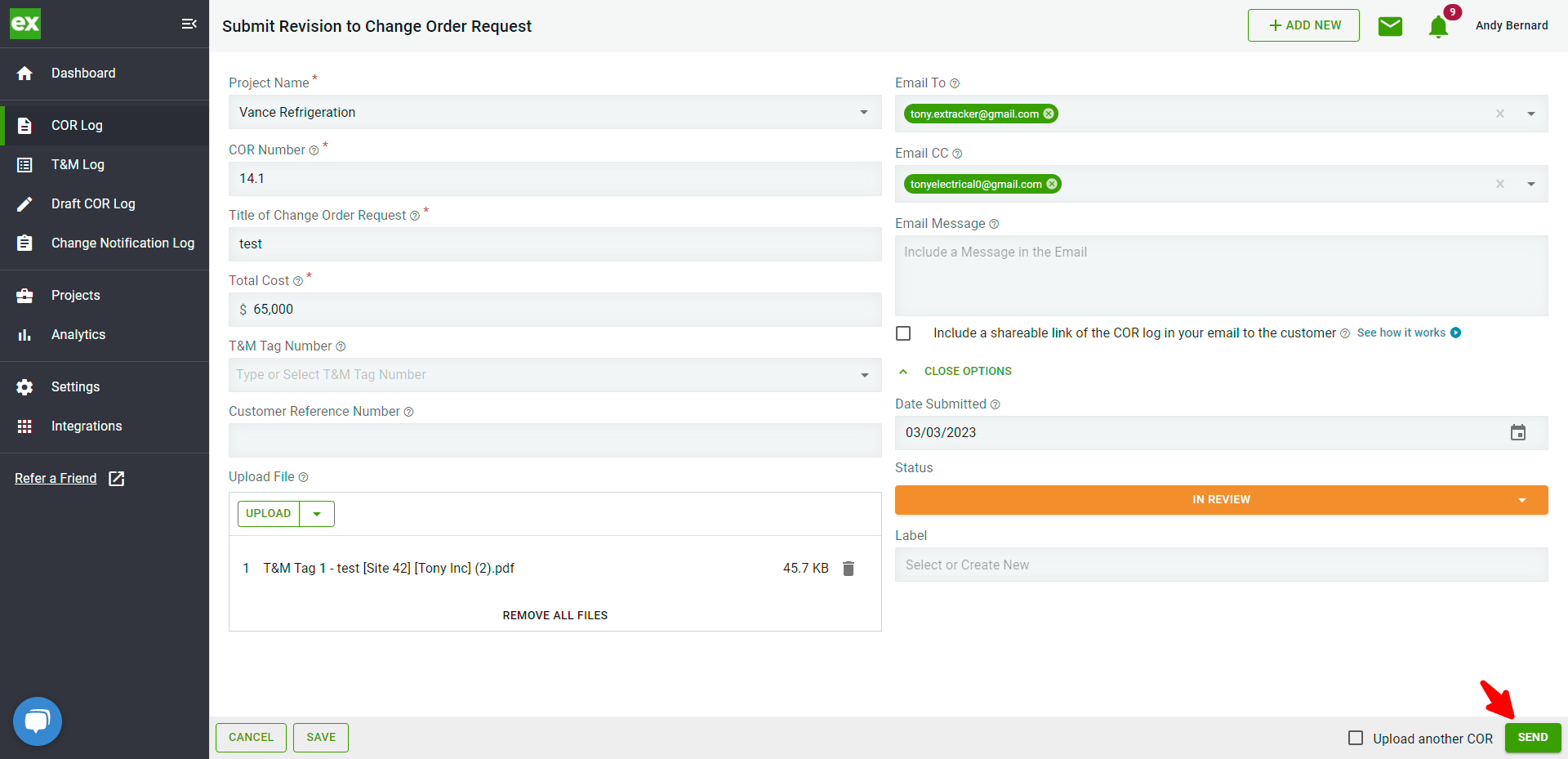Need to change something or make a revision to a COR? Learn how to do that here.
Once you add a COR to the Clearstory COR log you can submit revisions or make changes to the COR directly from the log.
Revising a COR that was Created in Clearstory
Revising a COR that was Uploaded in Clearstory
Revising a COR created in Clearstory
- To submit a revision to a COR you created in Clearstory navigate to COR Log > More > Submit Revision.
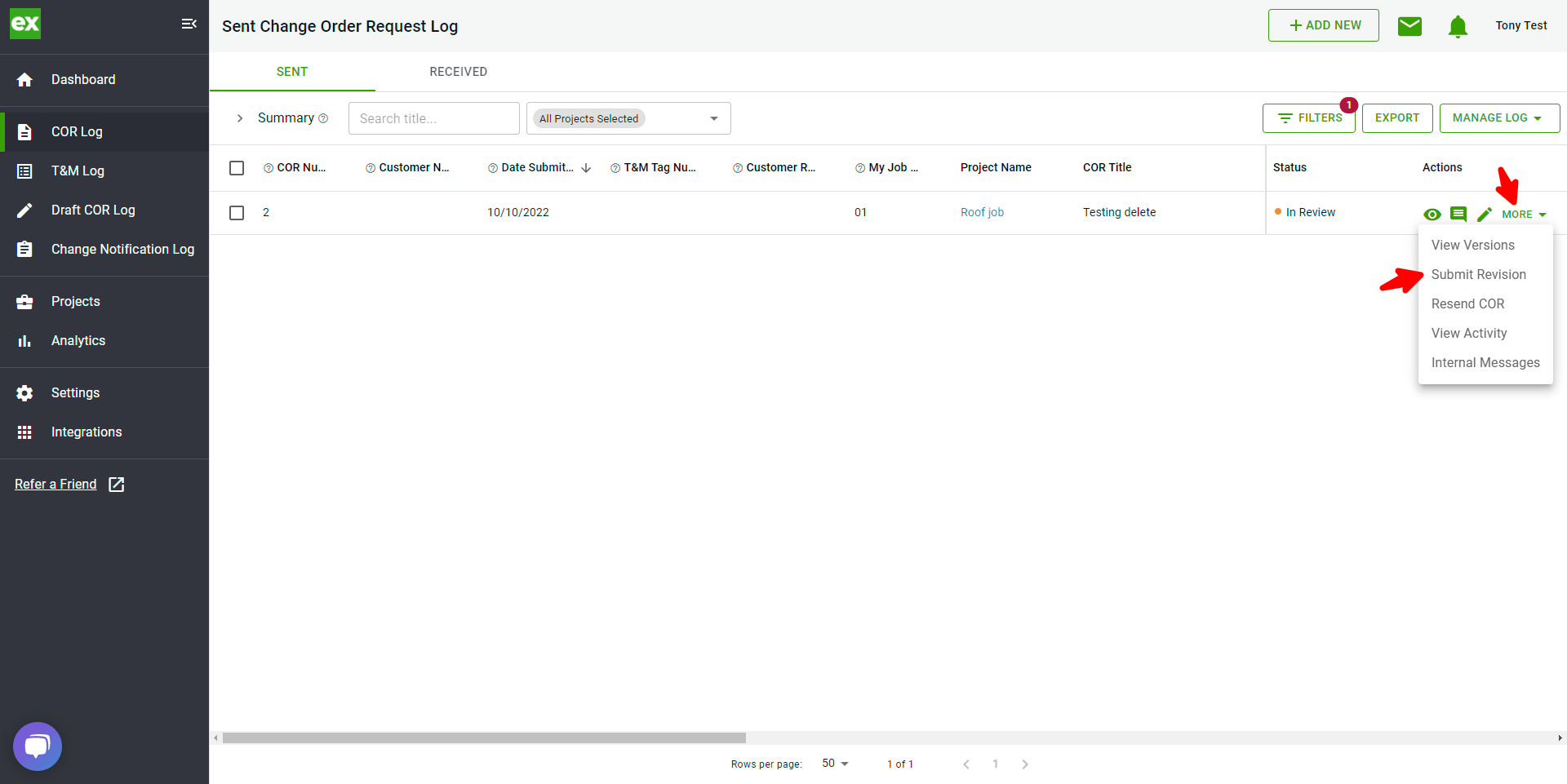
- By clicking the Submit Revision button Clearstory will open the previous version of the COR and assign the COR number a ".1" or ".2" or ".3" (etc.) depending on the revision number. The system default but can be overridden depending on your numbering system.
- Next, make the necessary revisions to the COR details, attach new back up files and Preview & Send.
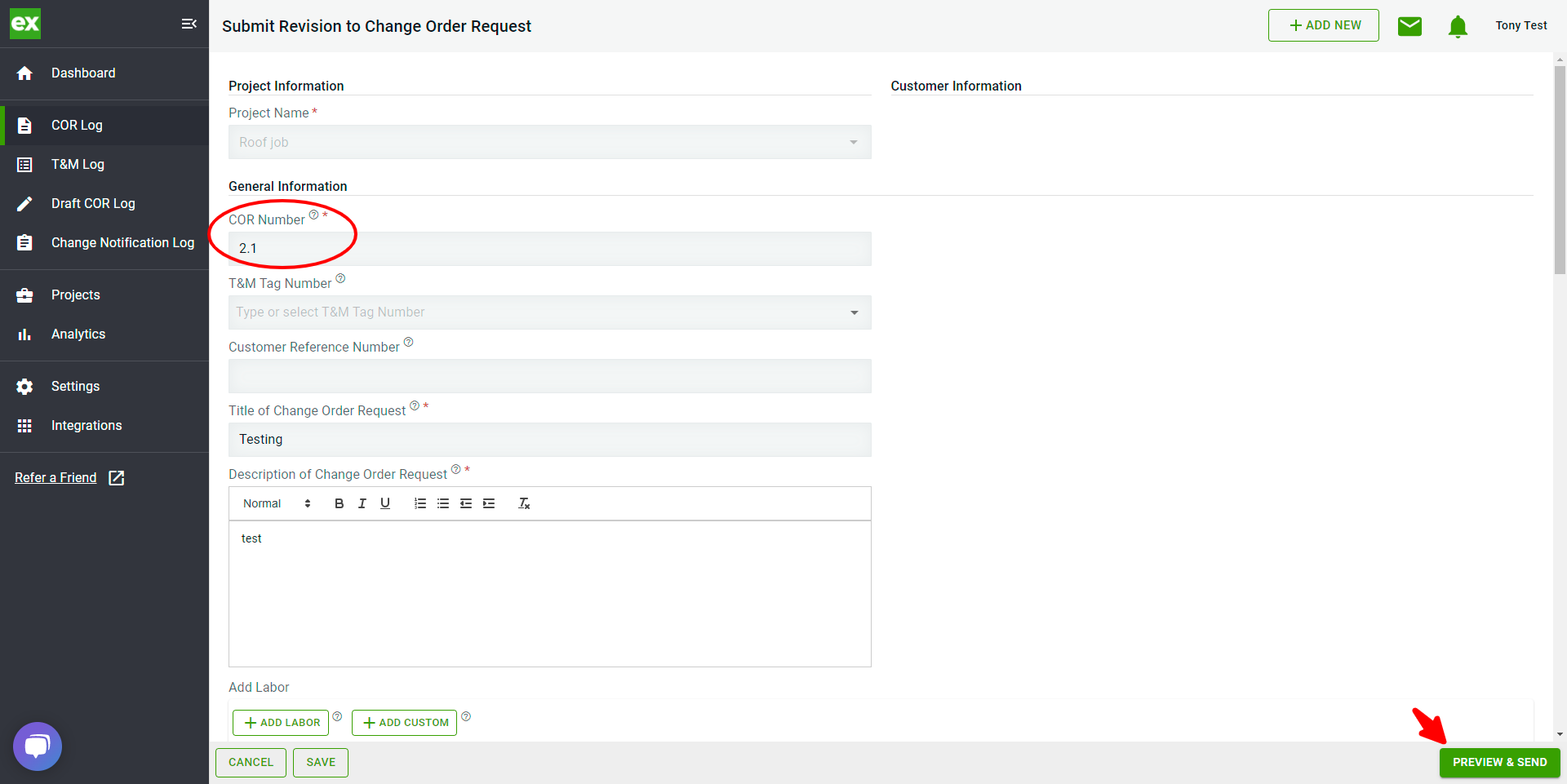
- After confirming, click Submit:
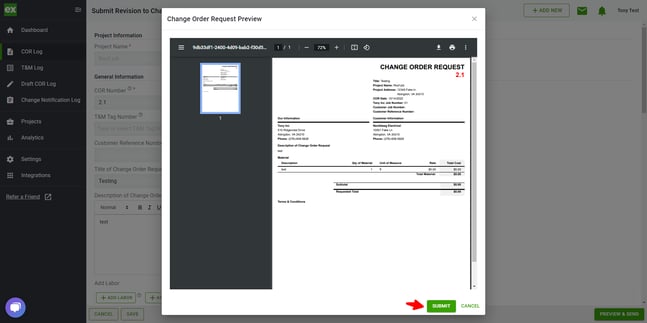
- Once sent, the previous version of the COR will be removed from the COR Log and the new version of the COR will take its place.
- To see a list of all the revisions of that COR on the project, in the Actions column, click on More > View Versions.
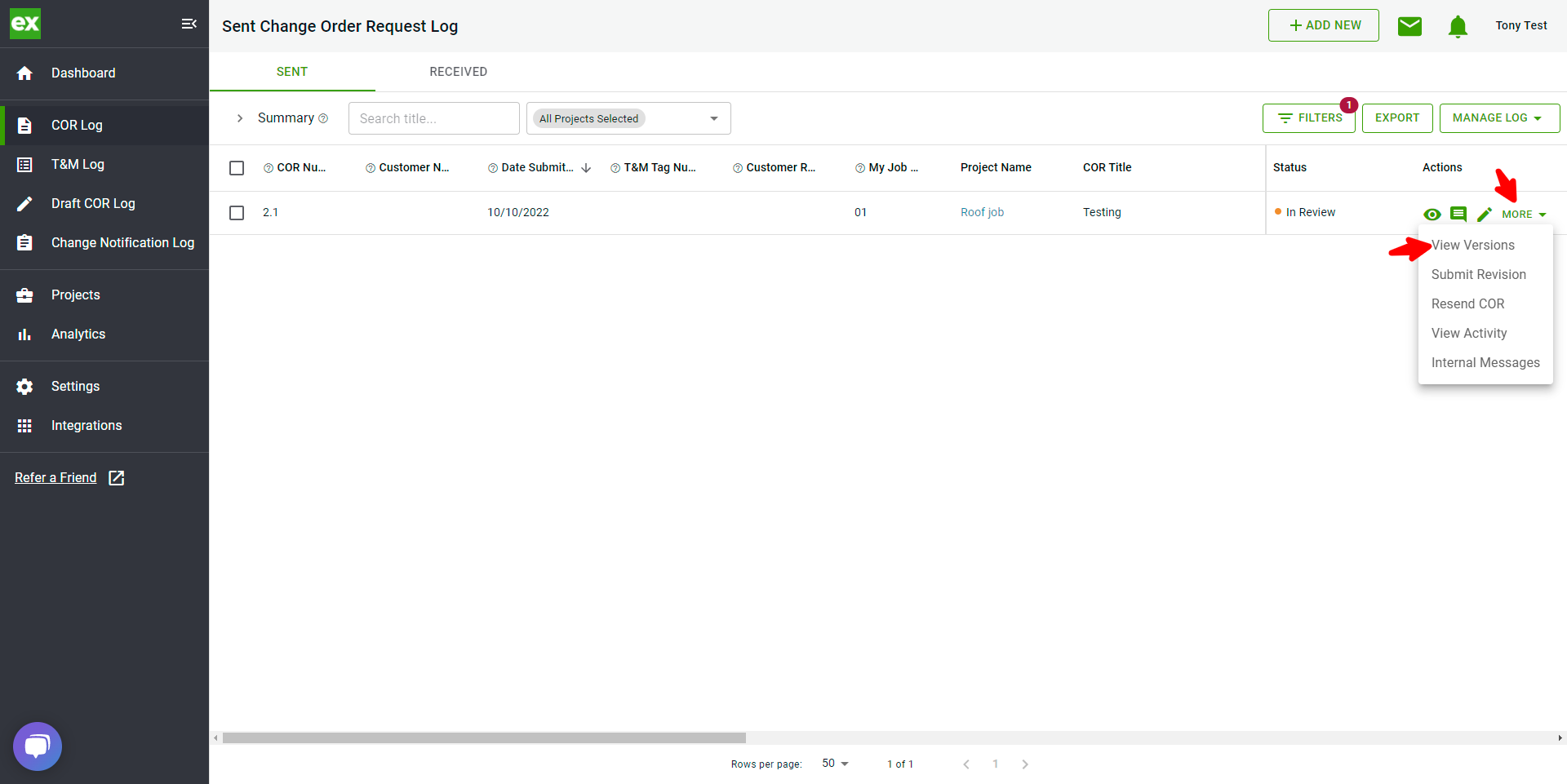
- This page provides a running list of your COR versions:
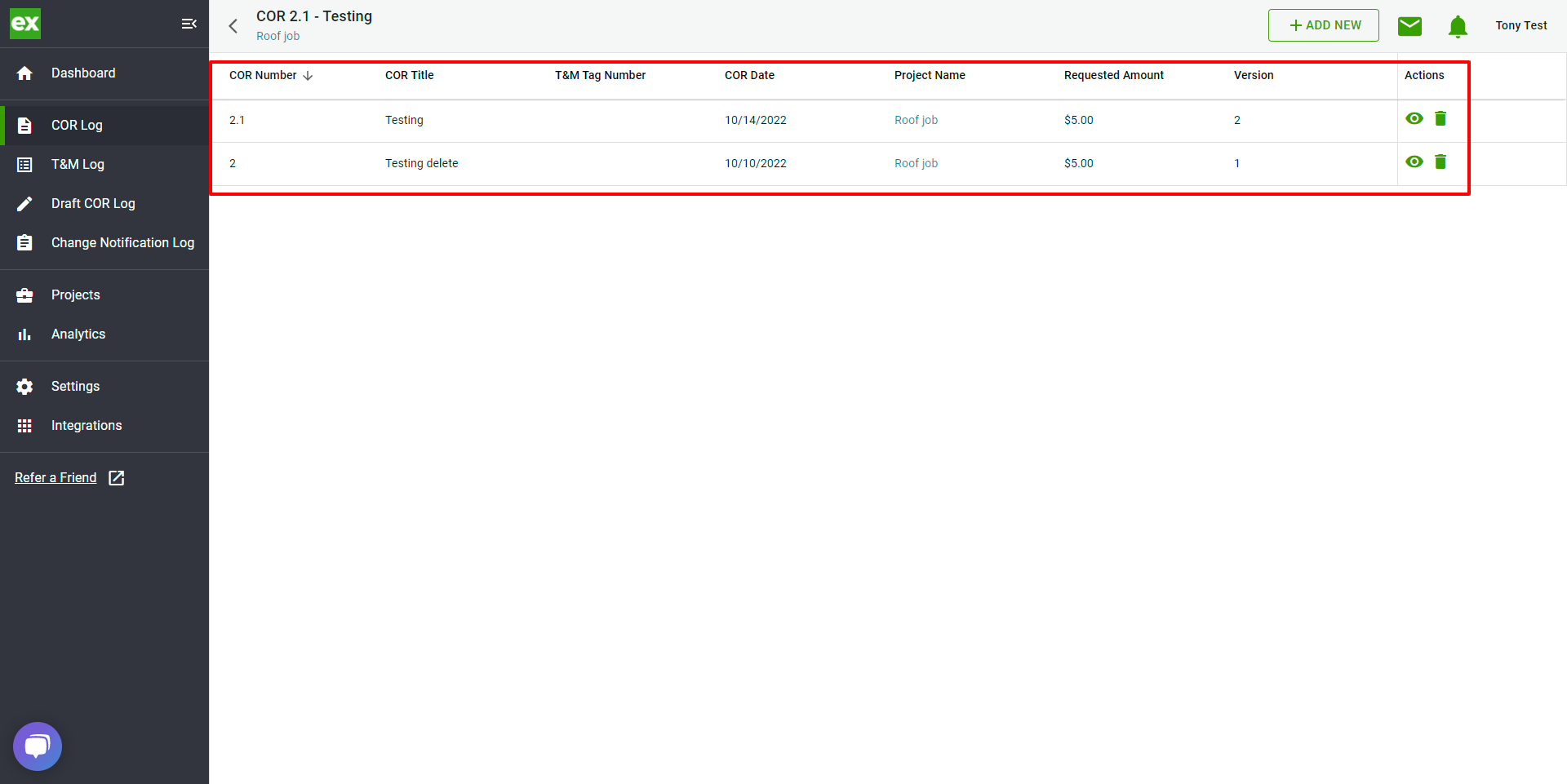
- In addition to submitting revisions, you can also make the following edits from the COR log.
- Date submitted
- Customer Reference Number
- Approved CO Issued, Approved to Proceed, Void and In Review dollar amounts (Requested amount can only be changed by submitting a revision)
- Status
- Stage
- Approved/Void Date
- Customer CO Number
- CO Issue Date
- Labels
Any revision or change made to a COR line item will be reflected in the Activity feed for both you and your customer this acts as an audit trail for you to keep track of each CORs history. You can access the activity feed by clicking More > View Activity, under the Actions column.
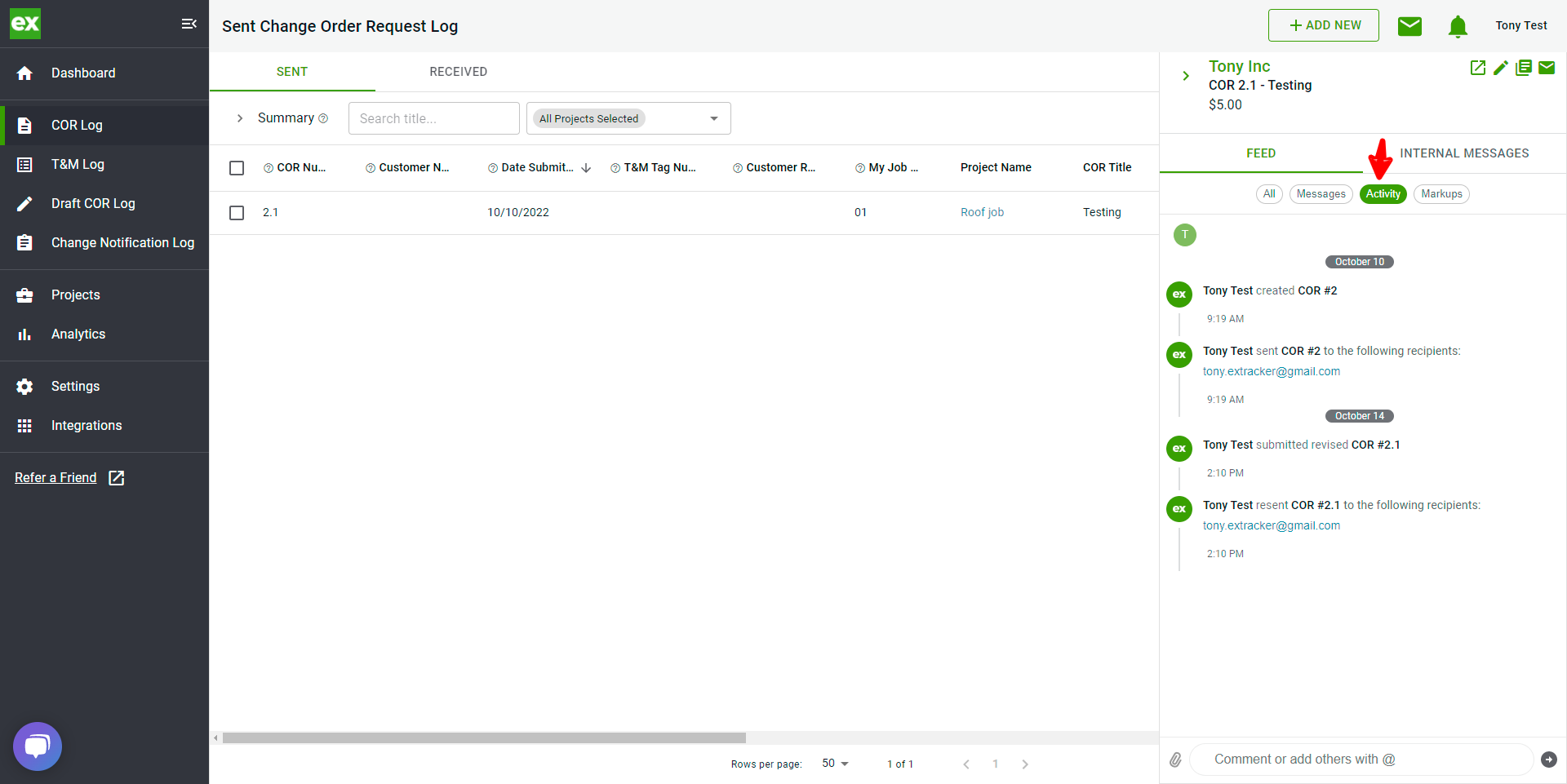
Revising a COR that was Uploaded in Clearstory
- Click More> Upload a Revision
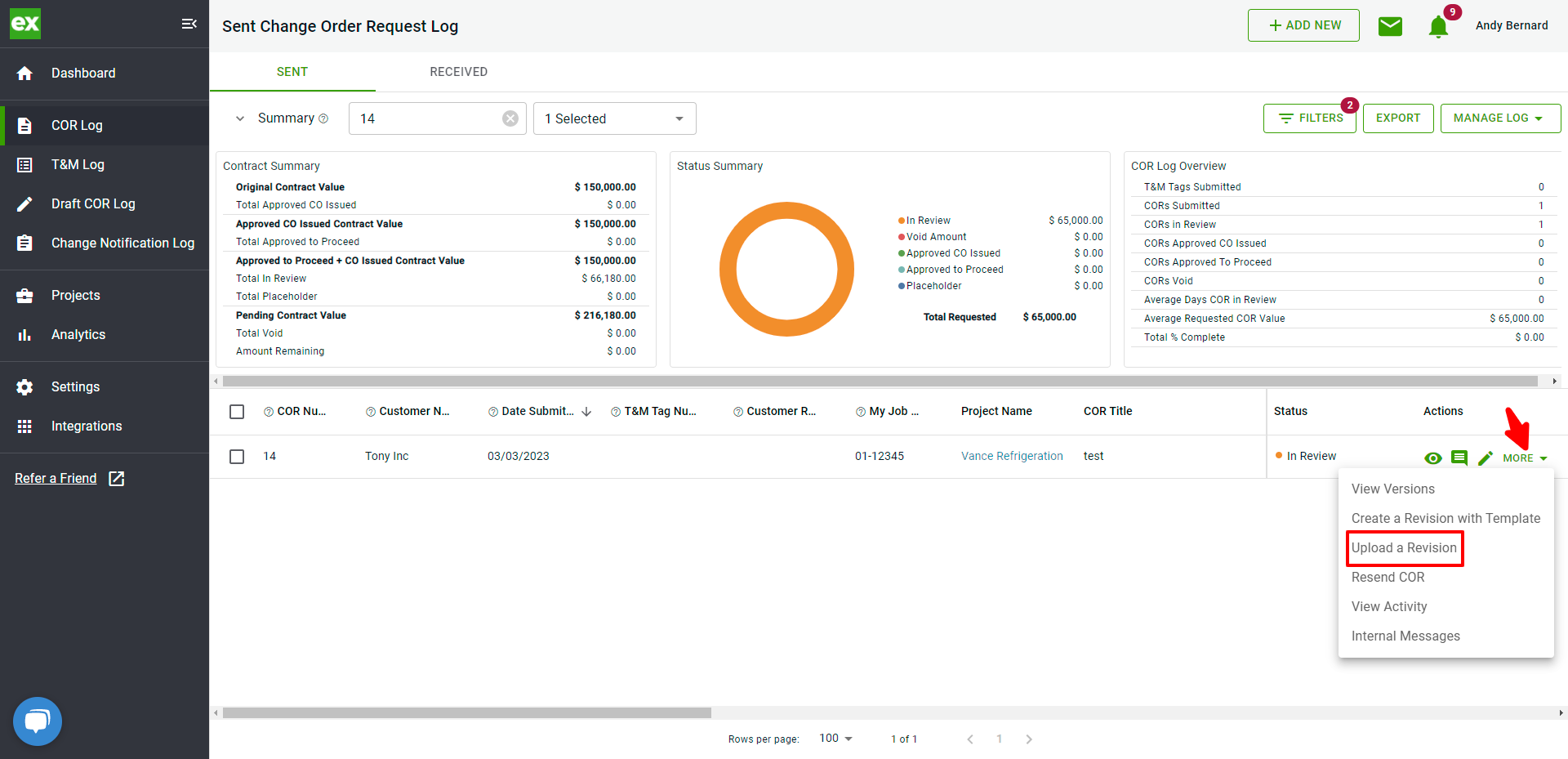
- By clicking the Upload a Revision button, Clearstory will open the previous version of the COR and assign the COR number a ".1" or ".2" or ".3" (etc.) depending on the revision number. The system default but can be overridden depending on your numbering system.
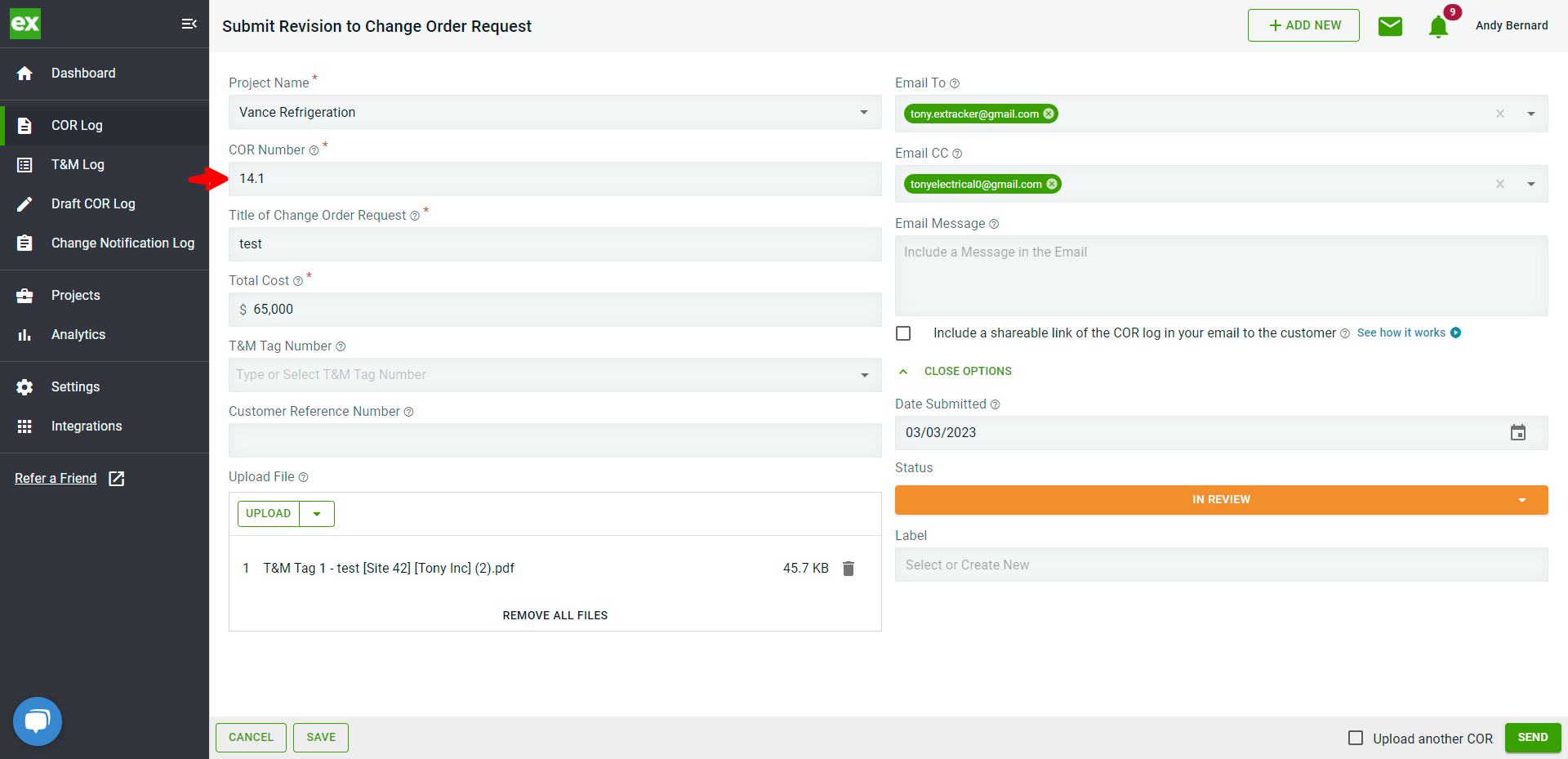
- Next, make any necessary revisions and attach your new file by clicking Upload
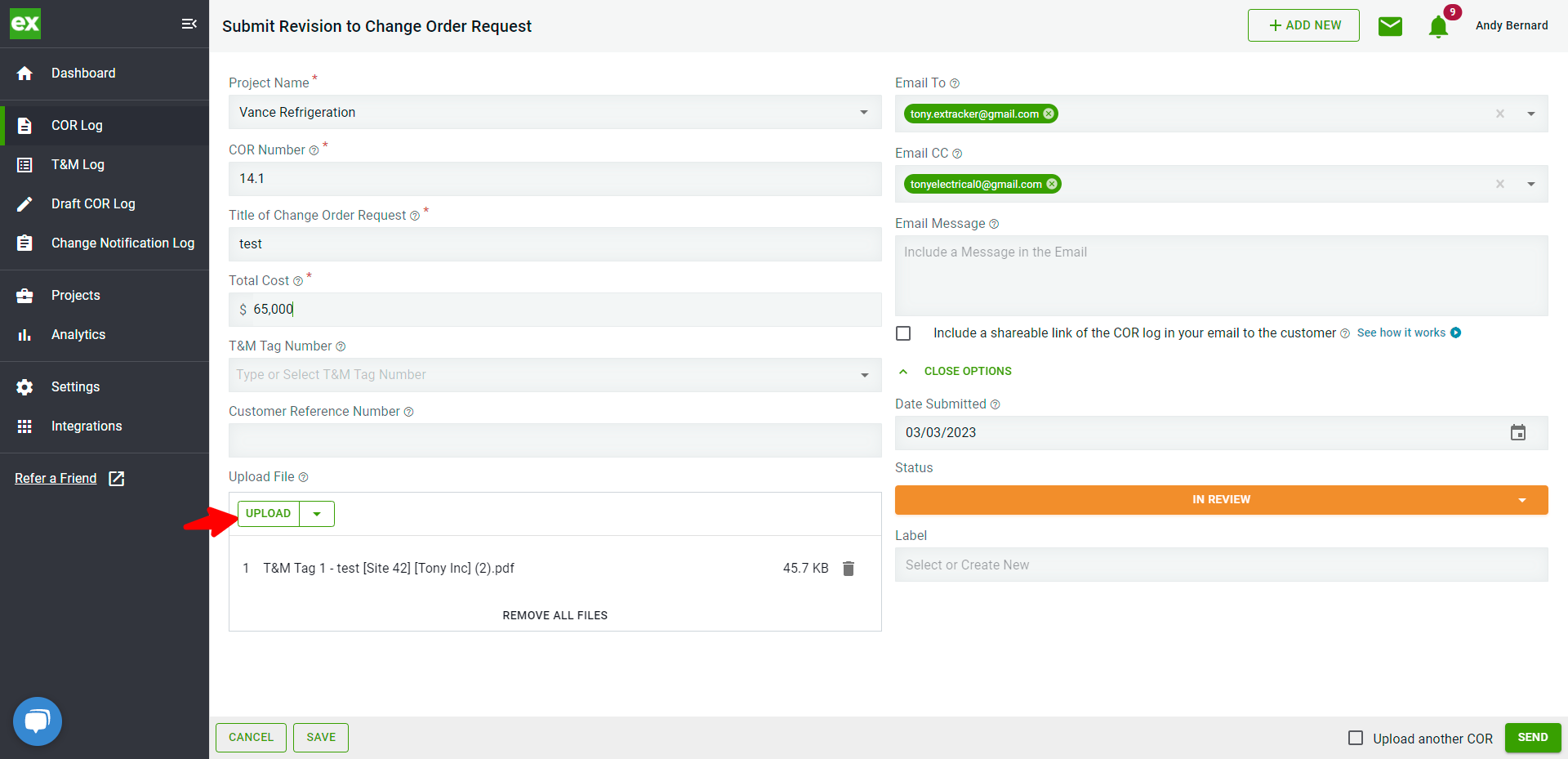
- Finally, adjust the status as needed and any other changes, and when ready, click Send