You can easily manage COR status directly from the COR log.
- First, navigate to the "COR Log" in the left-hand navigation tab.
- From here you can search or filter for the COR you want to change the status on.
- Click on the Pencil icon to open the edit panel.
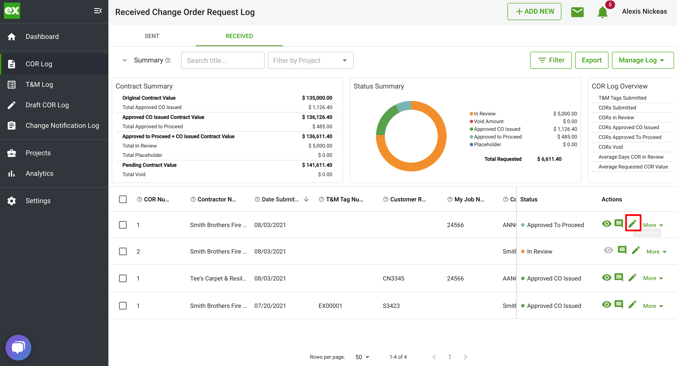
- Then navigate to the Status dropdown.
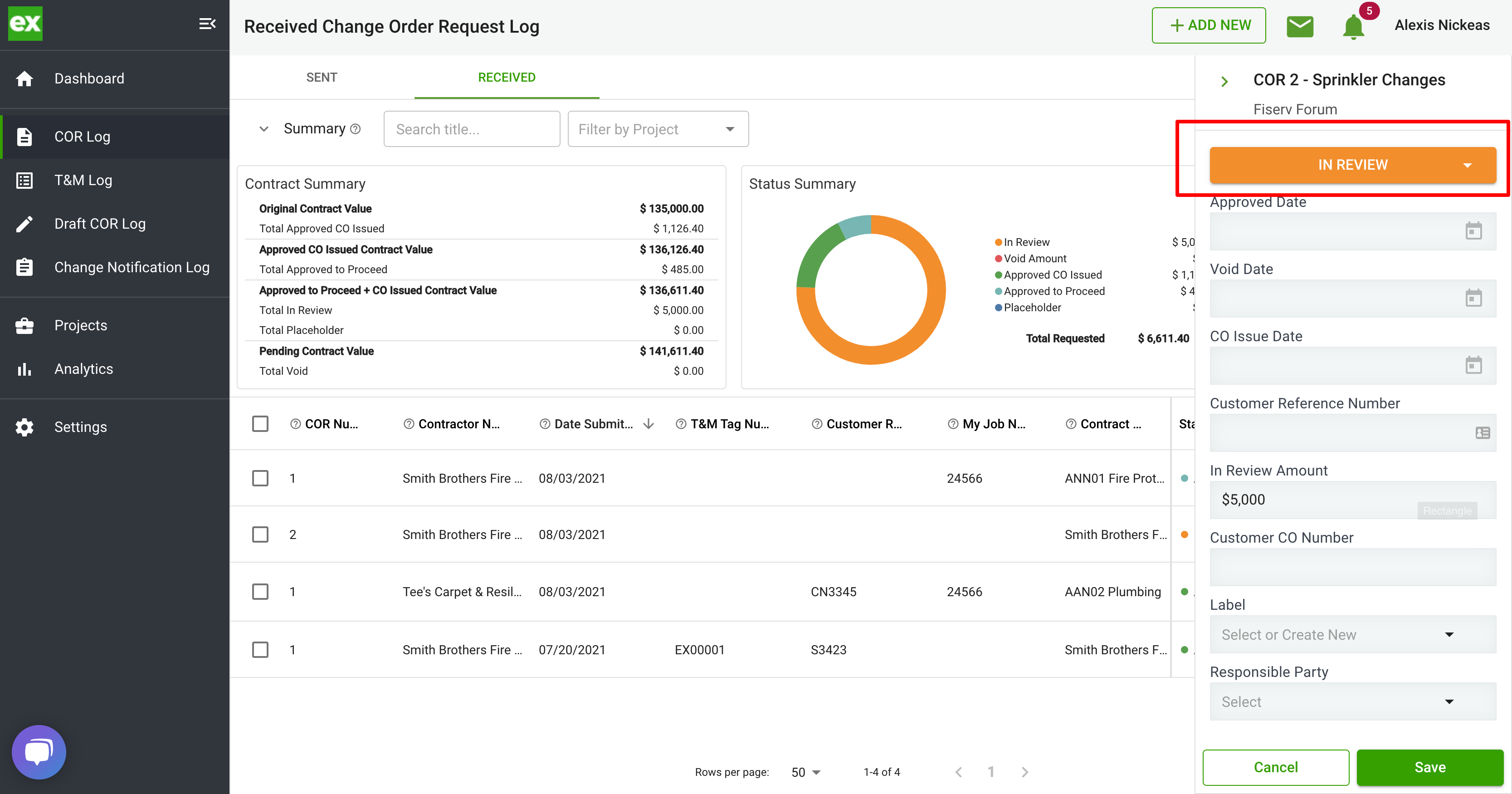
- When you click this drop-down and select a status the status summary totals will update instantly. We break the status down by default:
- Total Requested: The total requested always reflects the original amount submitted for that COR. It can only be changed by submitting a revision to the COR.
- In Review: By default, every new COR added goes into the "In Review" bucket of money.
- Void: If something is rejected you can mark it "Void"
- Approved to Proceed: The approved to proceed amount is used to document a verbal or written authorization to proceed on a COR prior to the official CO being issued.
- Approved CO Issued: Once a formal COR gets issued and the work is approved to bill you can set the status as "Approved CO Issued" this way both parties can easily reconcile what is ready to bill.
When a COR is marked "Approved to Proceed", "Approved CO Issued" or "Void" the "Approved/Void Date" column will automatically update to that day. This can be edited by clicking on the date and reassigning it a different day.
When to use "Stage"
When a COR is "In Review" there are a number of different stages it can be in. We define these preset stages as follows:
- Approved
- Pricing
- On Hold
- Revise and Resubmit
- Rough Order of Magnitude (ROM)
- In Review
- Owner Review
- Void
- Potential CO
