Forgot your password? Learn how to change it in this article.
There are two basic ways you can reset your password in Clearstory.
Forgot password and can't log in.
- To reset your password go to Clearstory.com and click Login in the upper right-hand corner. Or navigate directly to app.clearstory.build/auth/forgot-password.
- From here click on Forgot your password? Get Help.
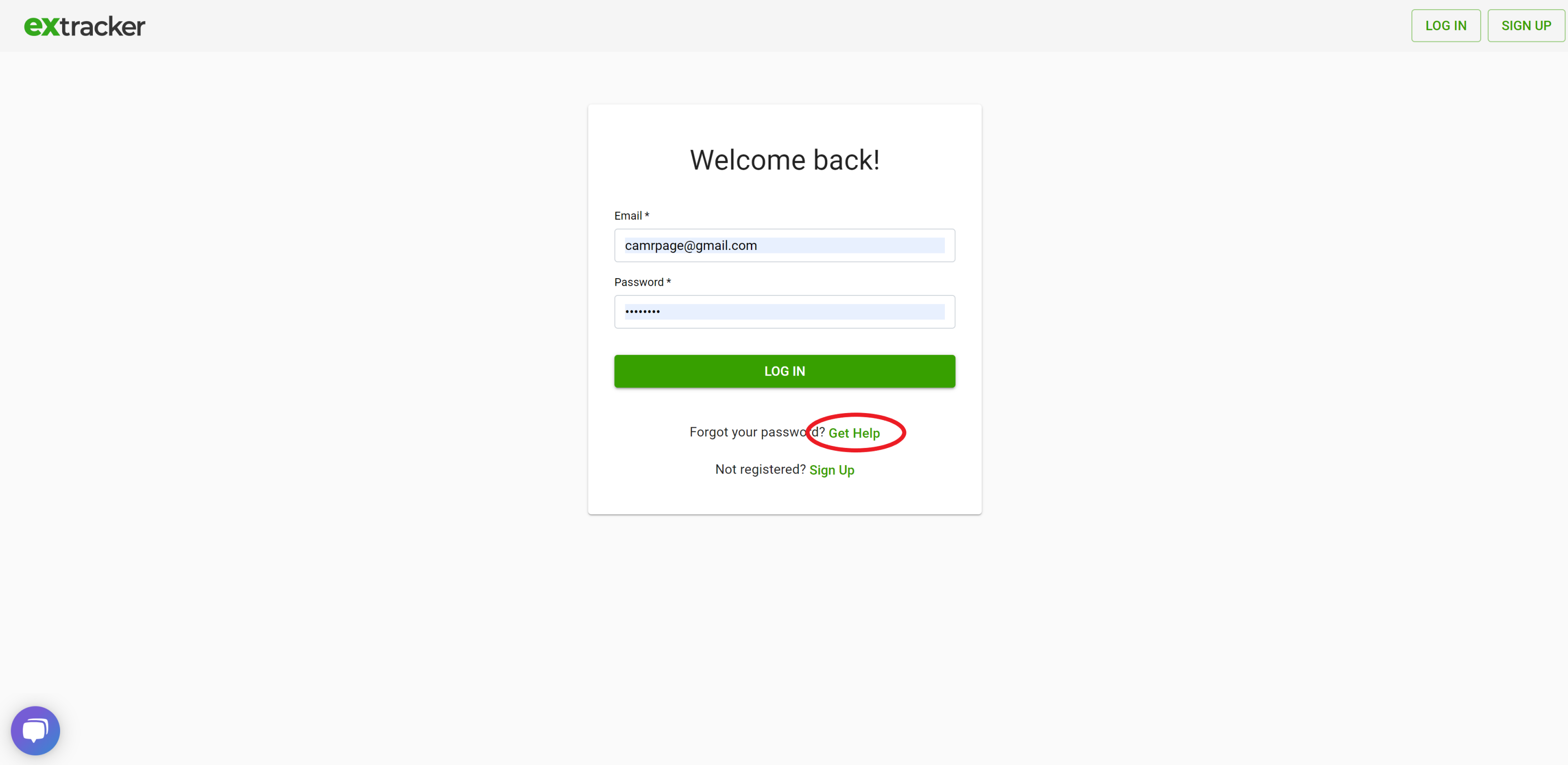
- Once on this page, enter the email address you use to login and click Submit.
- You will then see a screen that says Please check your email to reset your password.
- Go to your inbox and you will see an email titled Clearstory Forgotten Password.
- In this email click on the link that says "Reset Password".
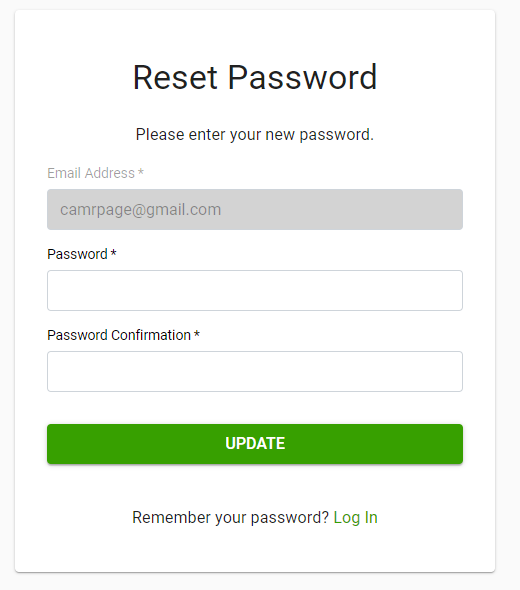
- Enter your new password twice and click "Update". Now your new password should be set!
Change your password in the application
- Navigate to Settings > My Profile.
- In the right-hand side you will see a section that says "Change Password".
- Click on this button, enter your existing password and then enter your new password twice.
- Click on "Submit" and your new password will be set.
