Learn how to use our messaging feature to send and track review correspondence on CORs.
Messaging in Clearstory is used to help keep the Change Order Review process from spilling out into hard to track email threads and unorganized correspondence.
To send a message follow these steps:
- Find the Change Order Request you want to send a message on and click on the Messages Icon.
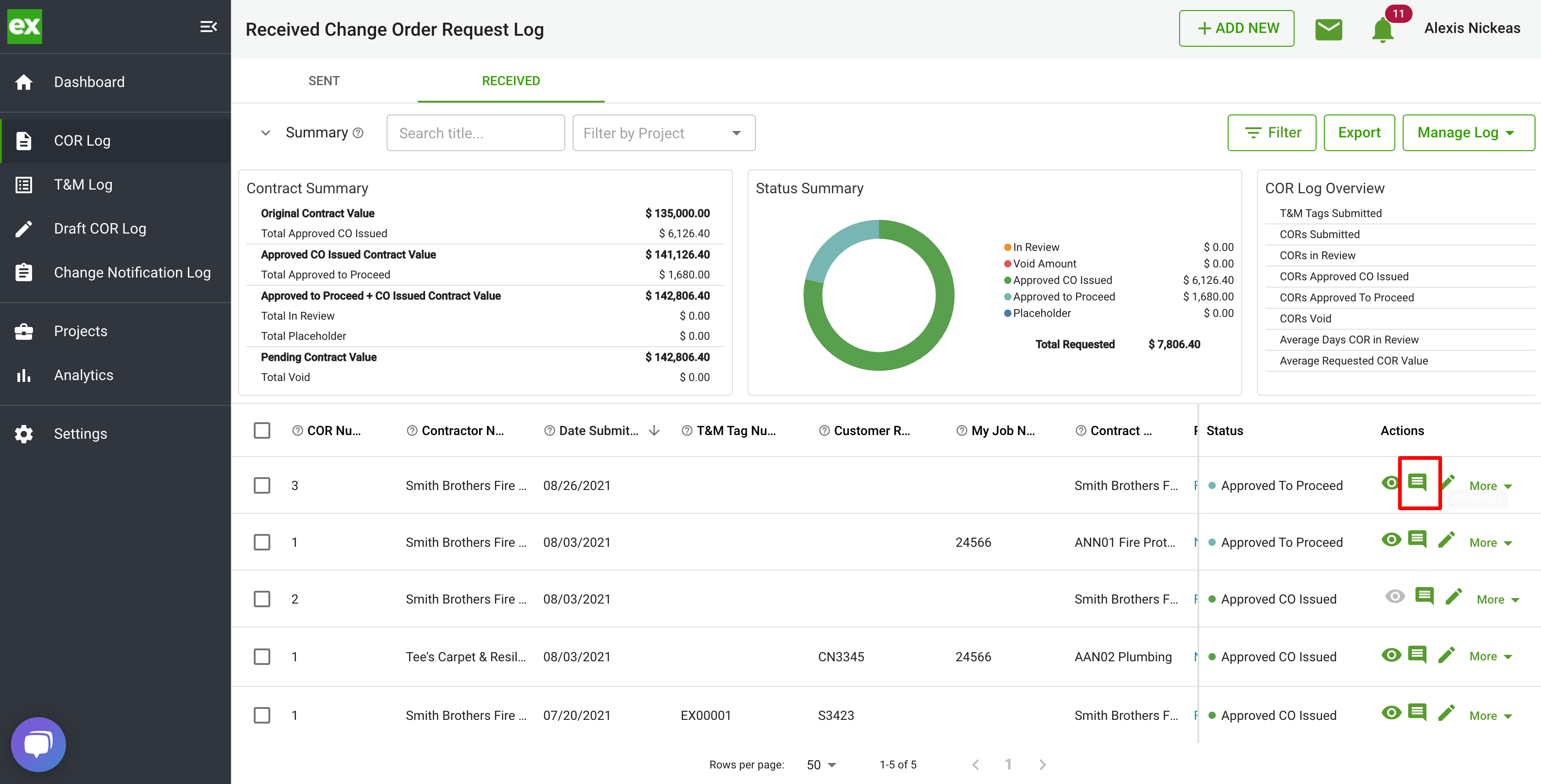
- The activity pane will open on the left. Select the Messages icon
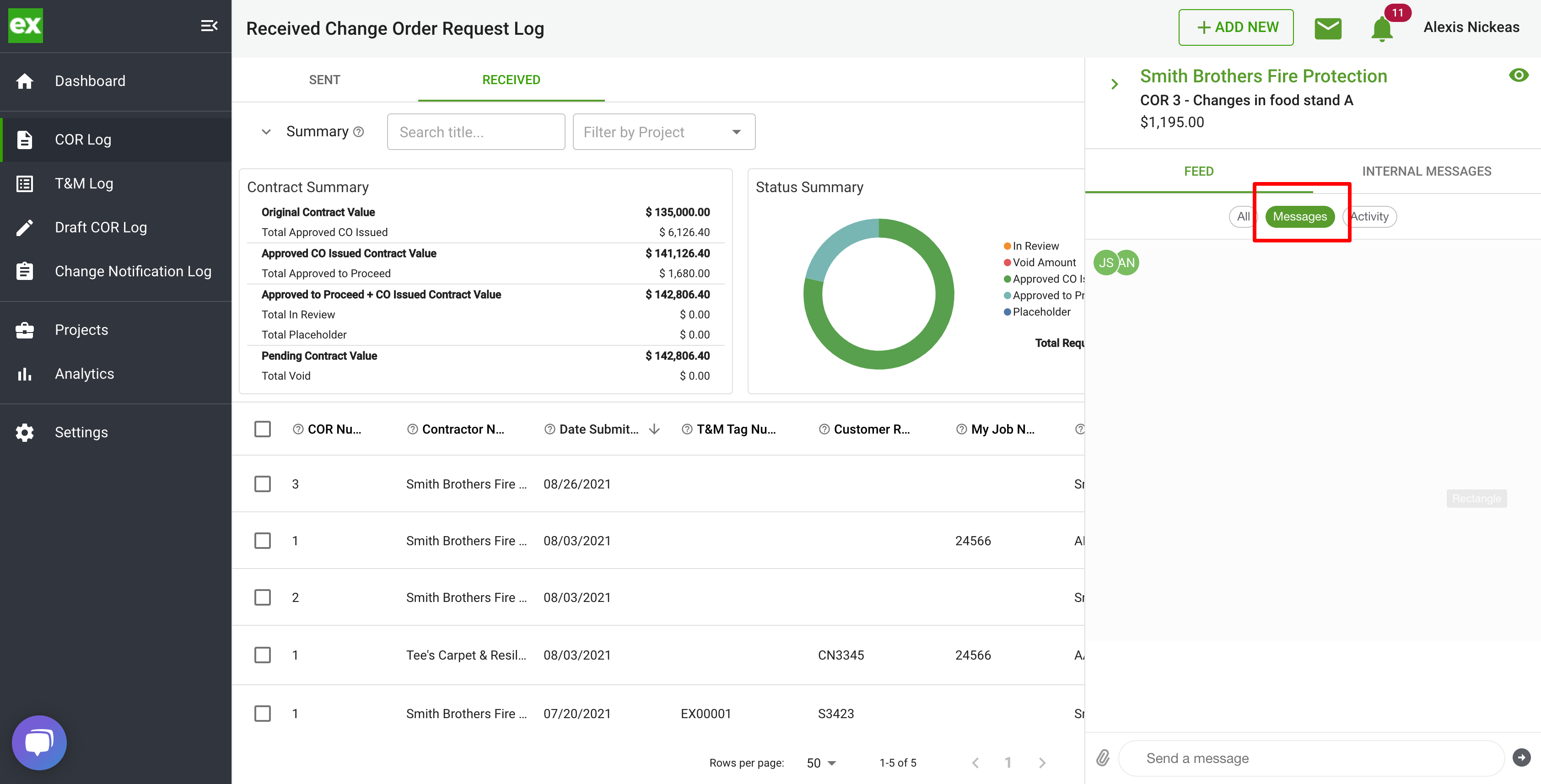
- In the lower left-hand corner type the message you would like to send.
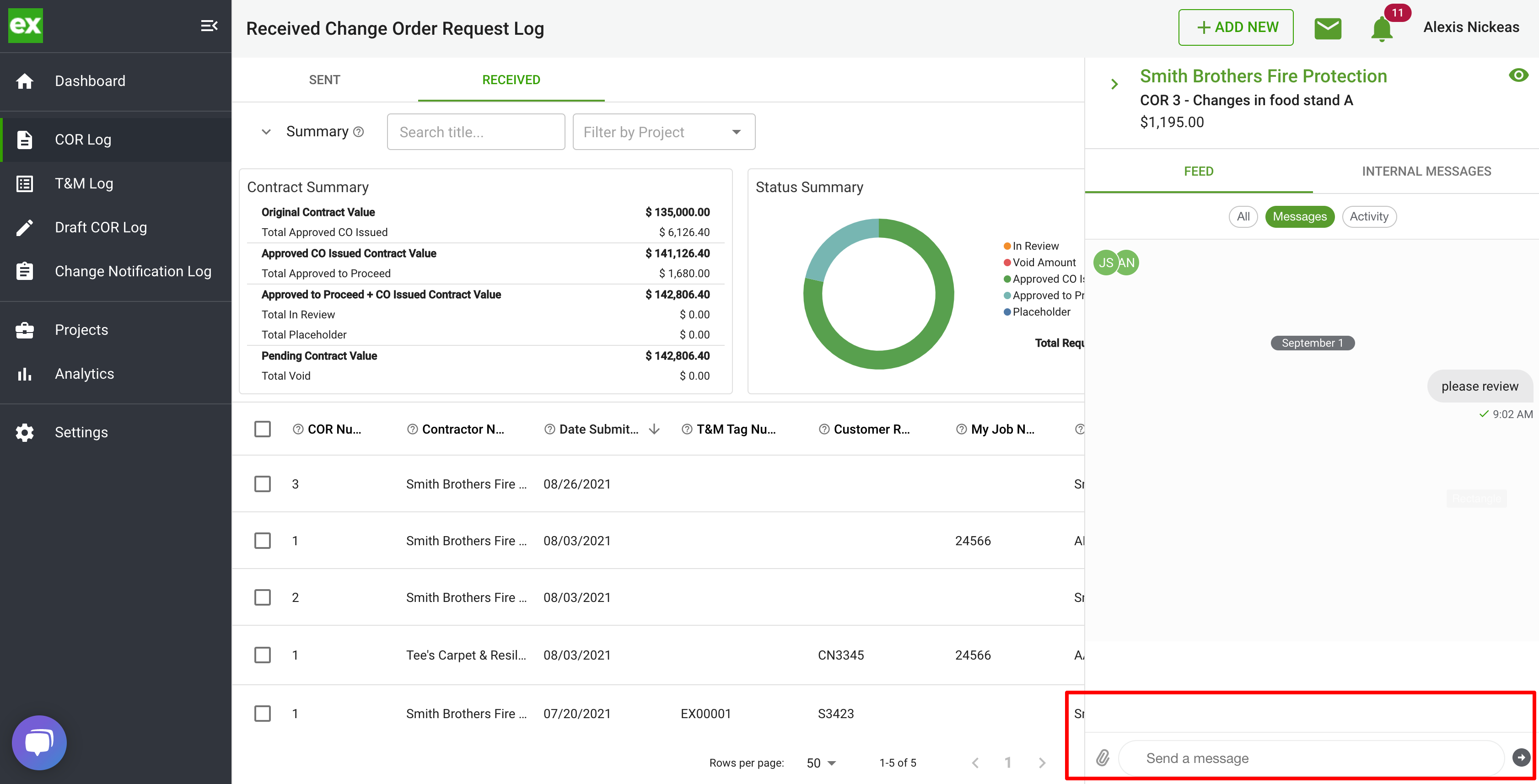
- The user's list at the top of this modal will all receive this message in their account and receive an email notification with the new message.
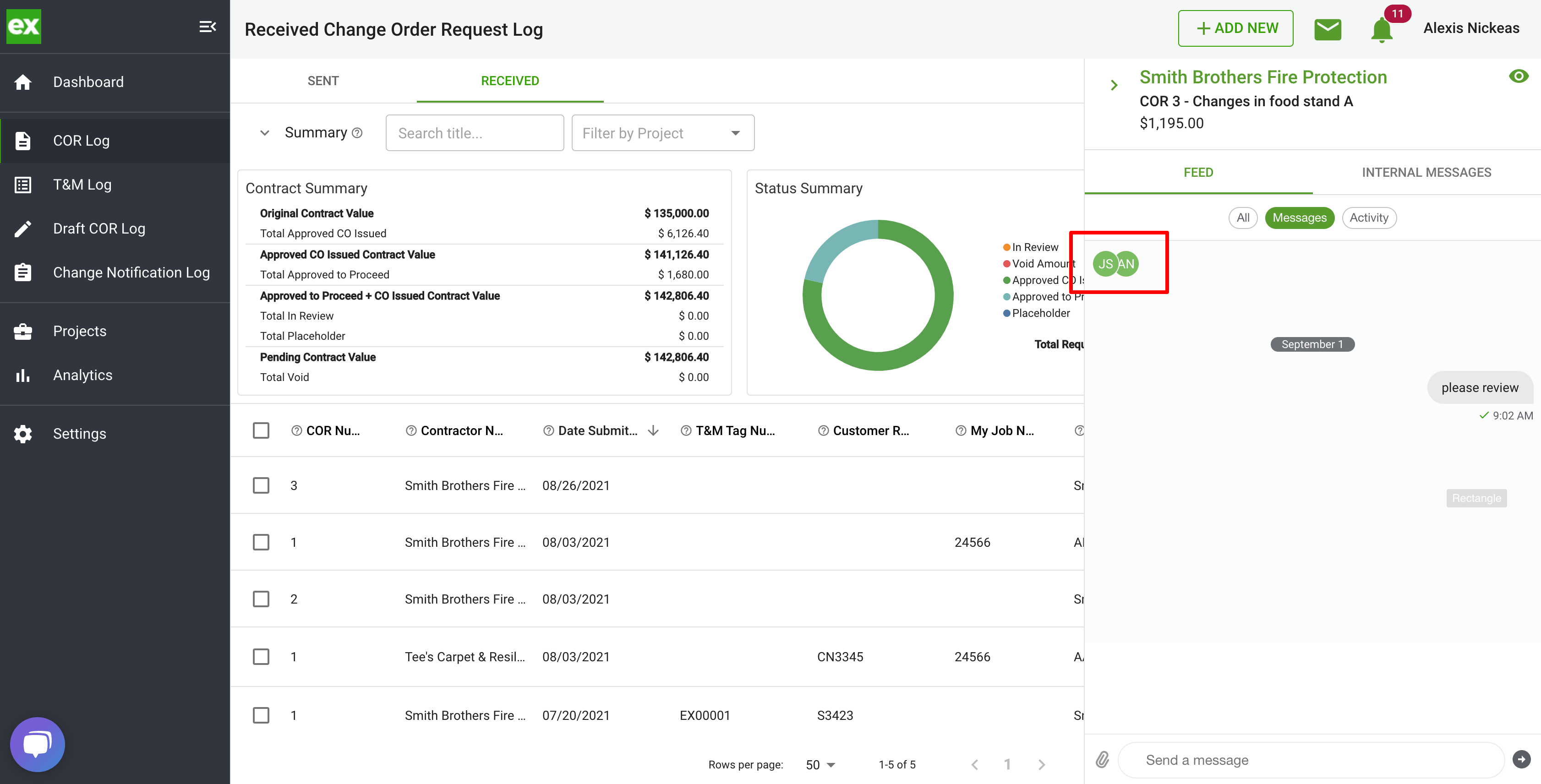
How to Respond to a message
- In your account, all new messages can be viewed from the mail icon at the top header of your account.

- You will also get an email with a link to click and respond to the message.
- Once you see the new message, simply click on the item in the messages list and it will open up the messaging feature to respond.
