Learn how to send a shareable link of your projects COR log to your customer
The shareable link feature is designed to help keep both parties on the same page when sharing Change Orders or T&M Tags on a project. Once this link is sent it will stay updated throughout the duration of the project on the recipient's end.
A few things to note:
- For someone to view the link they DO NOT have to be an Clearstory customer. This way Subcontractors can share CORs created and logged in Clearstory with anyone without having to rely on them signing up for Clearstory.
- This link stays updated in real-time. If you change the status, change a date, submit a revision, etc. the link will update to match the log in Clearstory. To learn how to navigate the COR log check out this article.
There are two basic ways to send a shareable link in Clearstory.
- Copy and paste the shareable link:
- To do this first select the project you want to create the link for on the COR log.
- Click on the "Exports" button and select "Share Log".
- Copy and paste this link and email it to your customer.
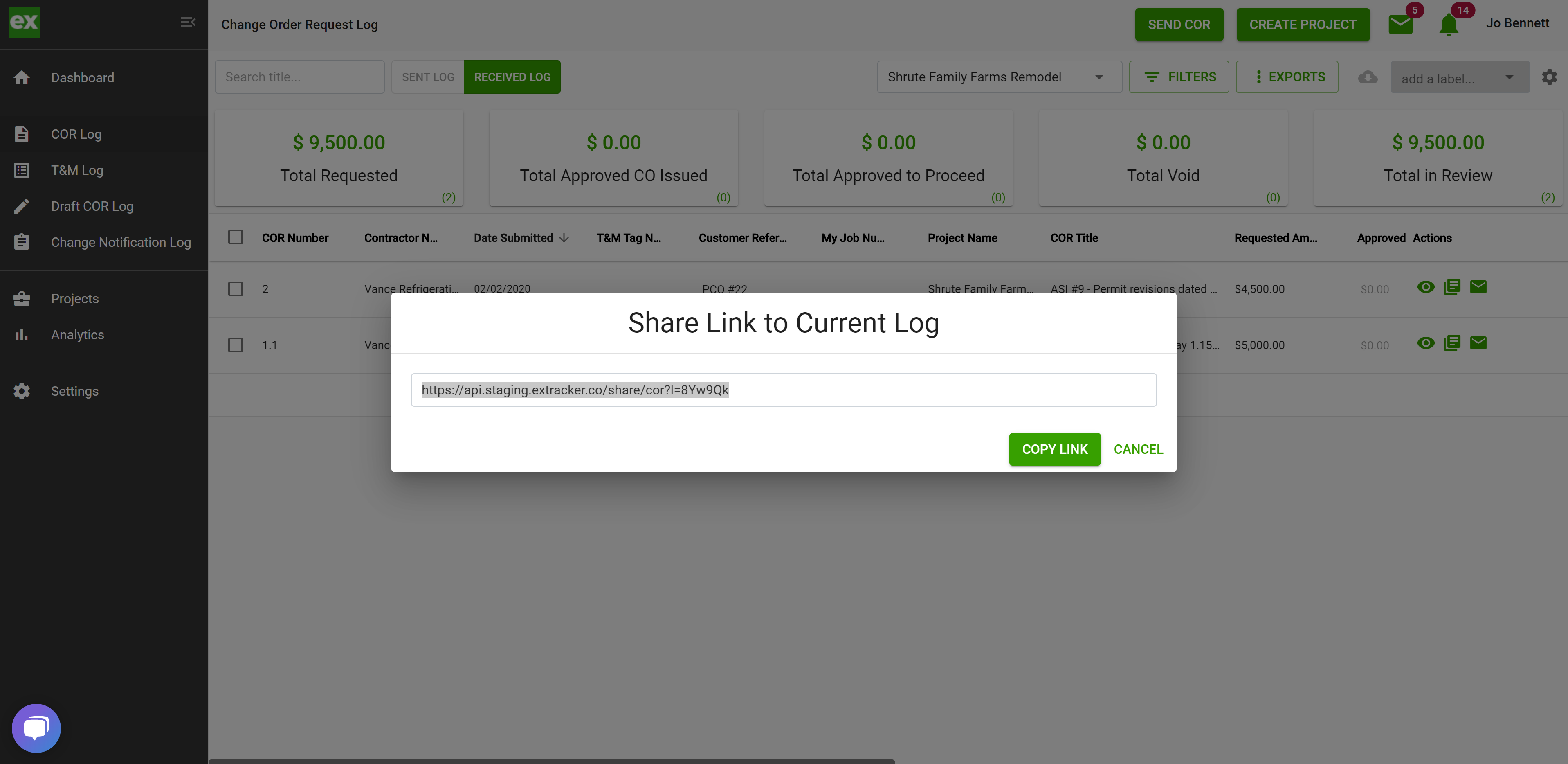
- Send the shareable link with each COR you send:
- When sending a COR through Clearstory using the Create COR tool, Lump Sum COR tool or Upload COR tool you can check a box and we will include a link in the email to your customer. This makes keeping your customer up-to-date on all outstanding CORs incredibly easy.
- Below is the location of the check box.
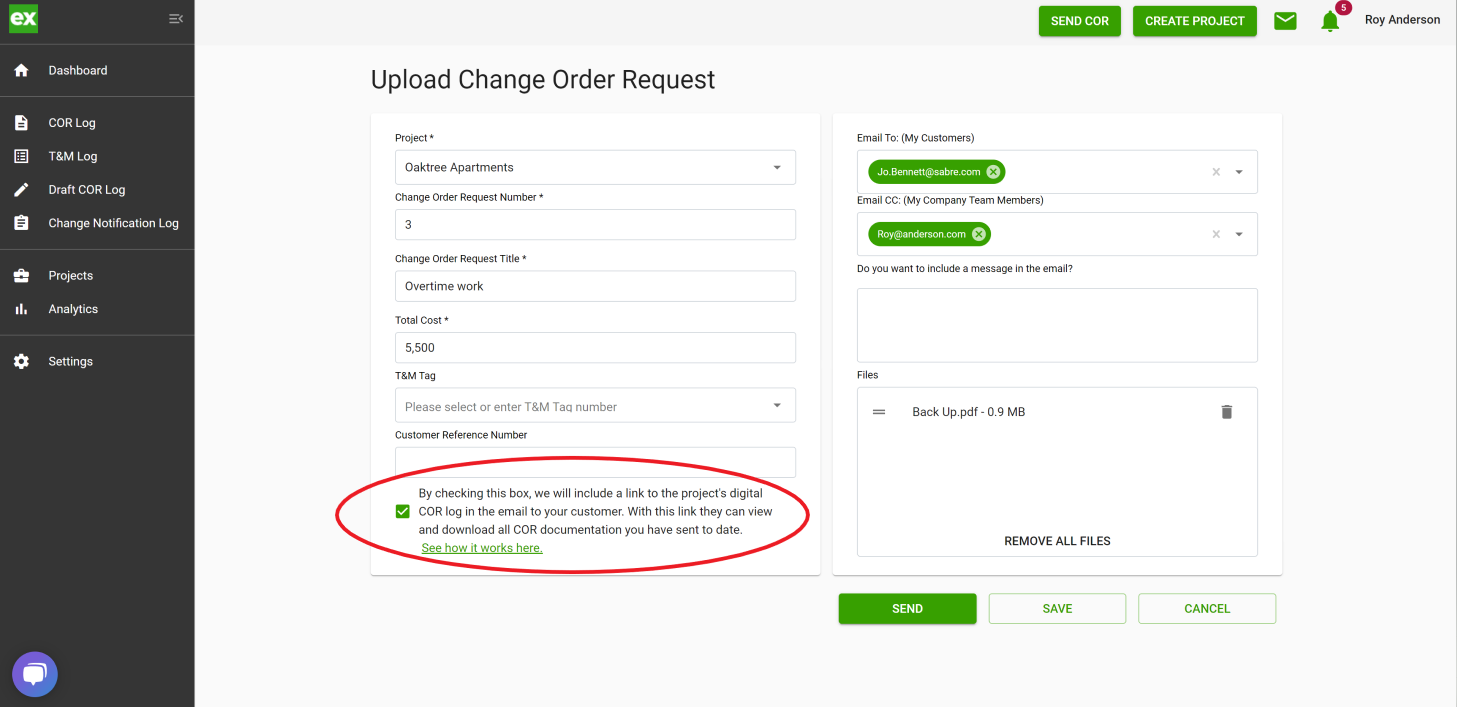
- This is an example of the email with the link that will be sent to your customer.
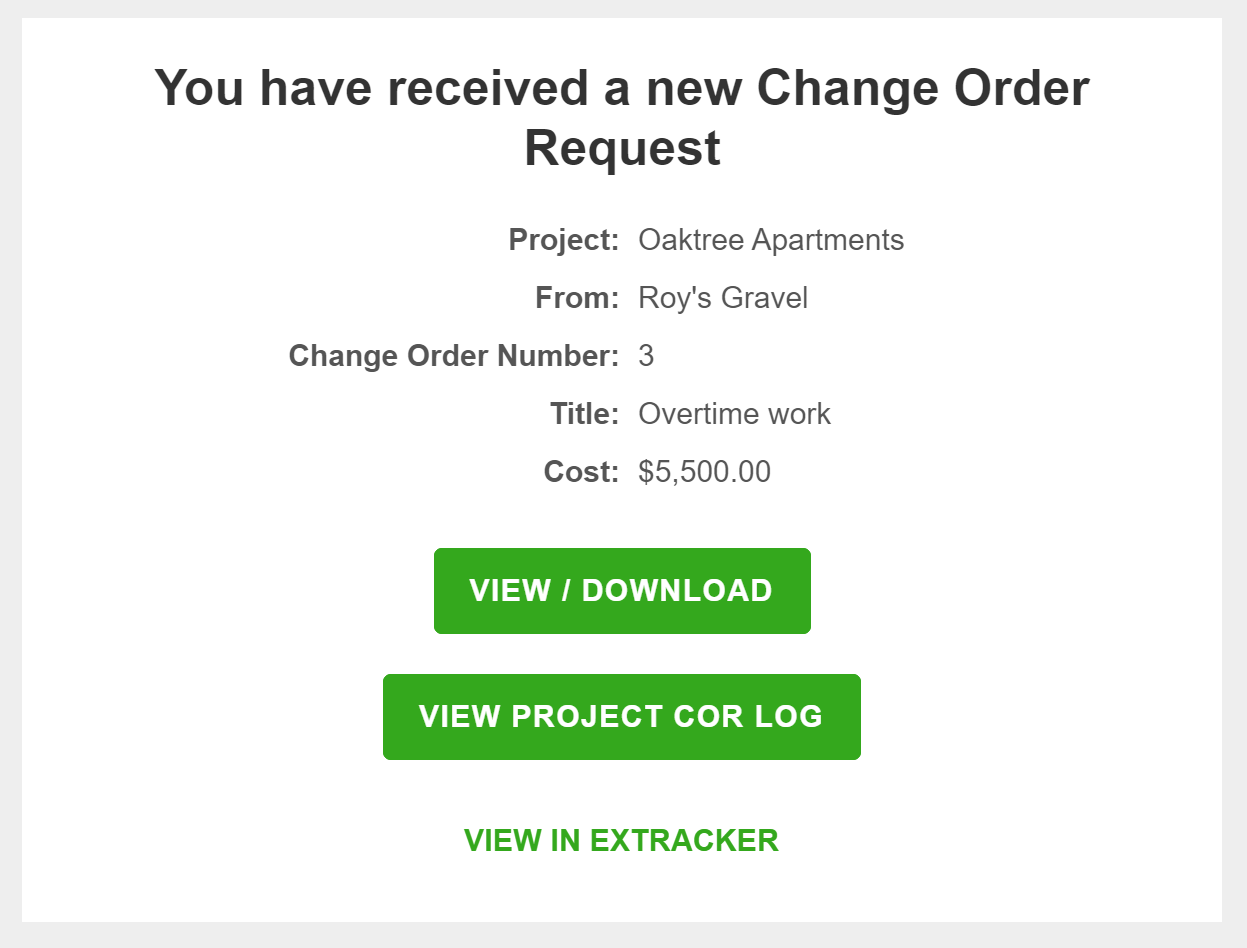
By clicking on the shareable link your customer will be taken to a view of your COR log. Below is an example.
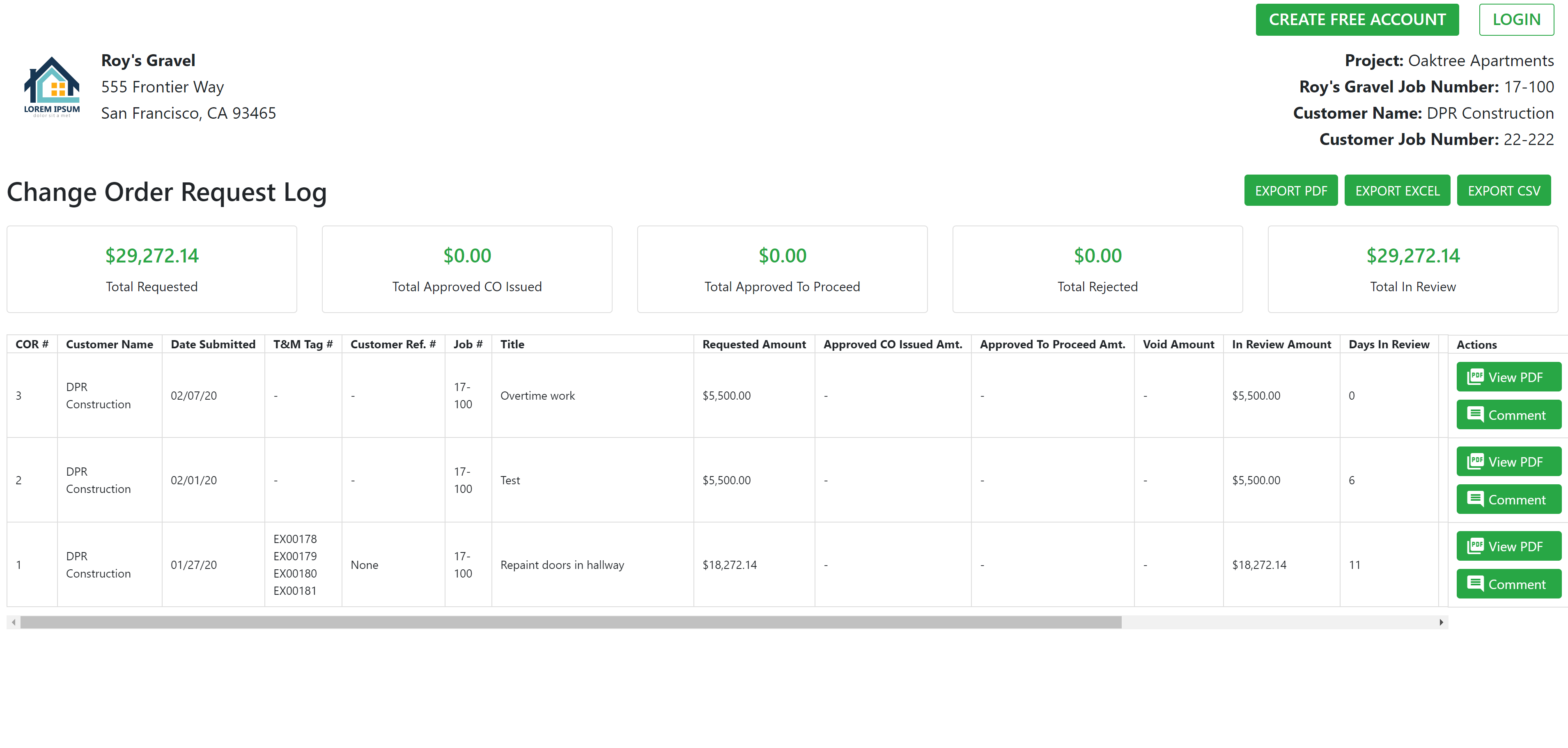
From this link they can do the following:
- View a PDF of each COR file that you have sent to date on the project.
- Export the log to
- Excel
- CSV
- If you have invited them to the project they can log in and add review comments for each COR.
