If you submitted a T&M Tag to the wrong project you can easily switch it to a different project by following these steps.
If a user submits a signed T&M Tag to the incorrect project you can switch it by following these steps.
- Navigate to the T&M Log page.
- Select the T&M Tag with the checkbox in the left-hand column.
- Once selected you will see a new icon turn green in the header called "Project Reassign".
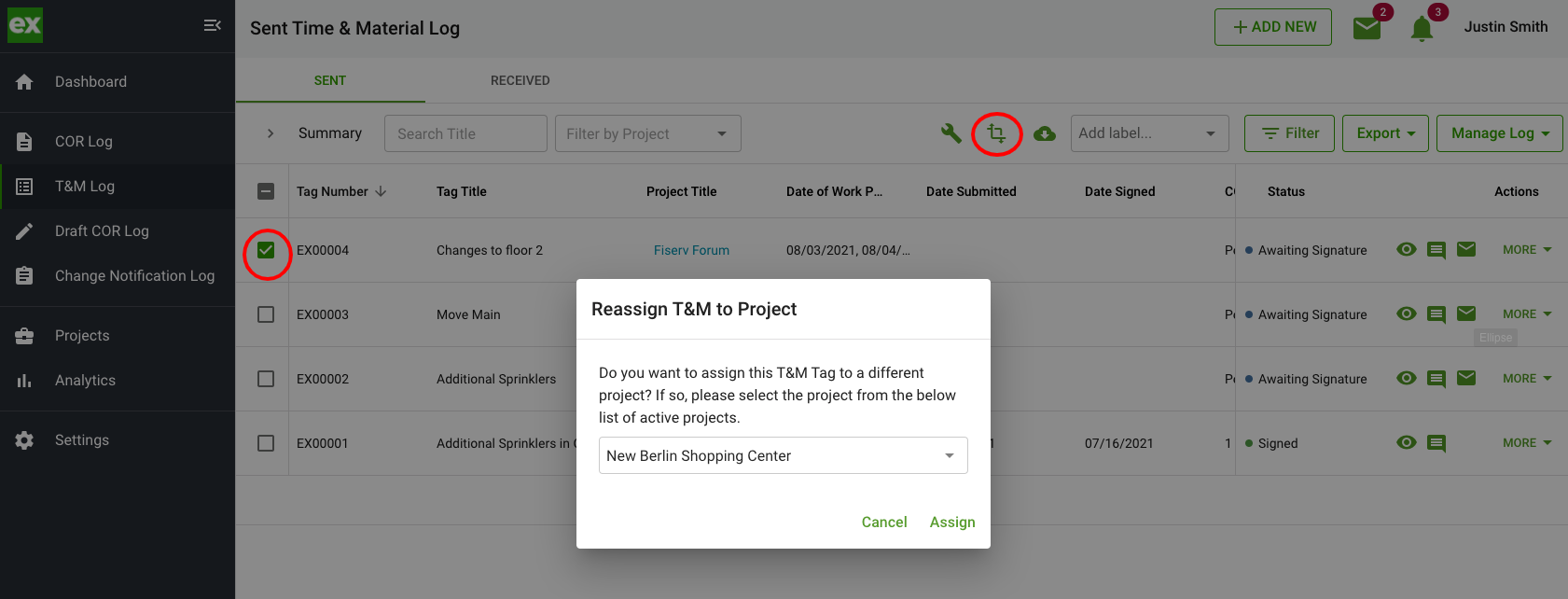
- Select the project you wish to assign the T&M Tag to.
- Click on "Assign" and confirm you wish to switch the Tag to a different project.
- Now your Tag will be related to the new project.
Please Note: Since the T&M Tag is a signed document we intentionally do not allow edits to the PDF that was signed by your customer. So the original project name will still be listed on the T&M Tag PDF.
