Clearstory now offers an integration with Sage 100 Contractor! This integration allows you to automatically create new projects from Sage into Clearstory, as well as push CORs into new or existing Change Orders.
To set up the Sage 100 Contractor and Clearstory Integration - Please contact Clearstory Support at support@clearstory.com.
After initial set up is complete with our support team, below are the two ways to set up Sage 100 Contractor jobs and Clearstory projects.
Project Mapping
Mapping Sage 100 Contractor Jobs with Existing Clearstory Projects
If you are currently using Clearstory Projects and want to link them to current Sage 100 Contractor jobs follow the steps below.
- Select your project in Clearstory
- Under Advanced Settings select Sage 100
- Select Edit then select the Sage 100 Contractor job you would like to map this project to
-1.png?width=688&name=map_sage100%20(1)-1.png)
Creating a Job in Sage 100 Contractor before creating an Clearstory Project
If you are creating a new Sage 100 Contractor job and there is not an Clearstory Project follow the steps below.
When you create the job in Sage 100 Contractor, it will automatically create a project within Clearstory.
- Create the job in Sage 100 Contractor
- Select the Projects tab then Imported Projects
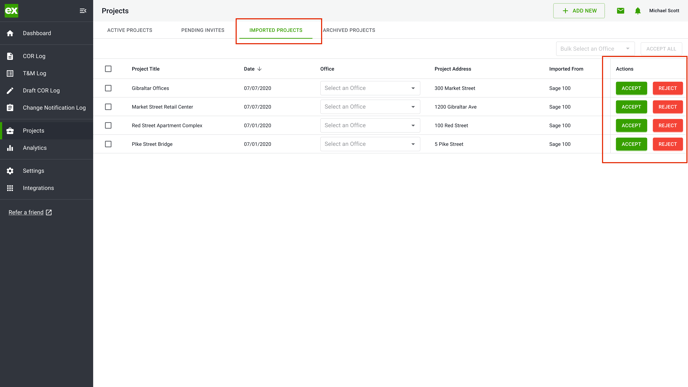
- Accept (or Reject) the project in Clearstory.
Accepting the imported project will automatically create the Clearstory project and map to the Sage 100 Contractor job
Syncing COR's from Clearstory to Sage 100 Contractor
- Select to COR's from the Change Order Log you would like to import into Sage 100 Contractor
- Then select + Add to Sage 100
.png?width=688&name=1-select%20CORs%20(1).png)
Select the Change Order it is related to in Sage 100 or Create a Change Order in Sage 100
To Select a COR from Sage 100 Contractor:
- Select the COR from Sage 100 Contractor then select Next
.png?width=688&name=2.1-CO%20selected%20(1).png)
To Create a New Change Order in Sage 100 Contractor:
- Select Create Change Order
.png?width=666&name=2-select%20Sage%20100%20CO%20(1).png)
- Complete necessary information to create Change Order in Sage 100 Contractor
- After Selecting the Change Order from Sage 100 Contractor or creating a Change Order in sage 100 Contractor - Select the Sage 100 Contractor Cost Codes
.png?width=688&name=3-assign%20codes%20(1).png)
- Select the Sage 100 Contractor Cost Type
.png?width=688&name=3.1-code%20dropdown%20(2).png)
- Complete the Budget and Sub Change Details for Sage 100 Contractor
- Sage 100 Contractor Cost Code
- Sage 100 Contractor Cost Type
- Sage 100 Contractor Multiplier
.png?width=688&name=4-assign%20codes%20for%20breakdown%20(1).png)
Select the Sage 100 Contractor Cost Code first to generate Sage 100 Cost Type options
- Select Push To Sage 100
Updates into Sage 100 Contractor from Clearstory sync every 5 minutes.
Updates from Sage 100 Contractor to Clearstory sync every 30 minutes.
It can take anywhere between 5 - 30 minutes for all information in Clearstory and Sage 100 Contractor to be updated.
