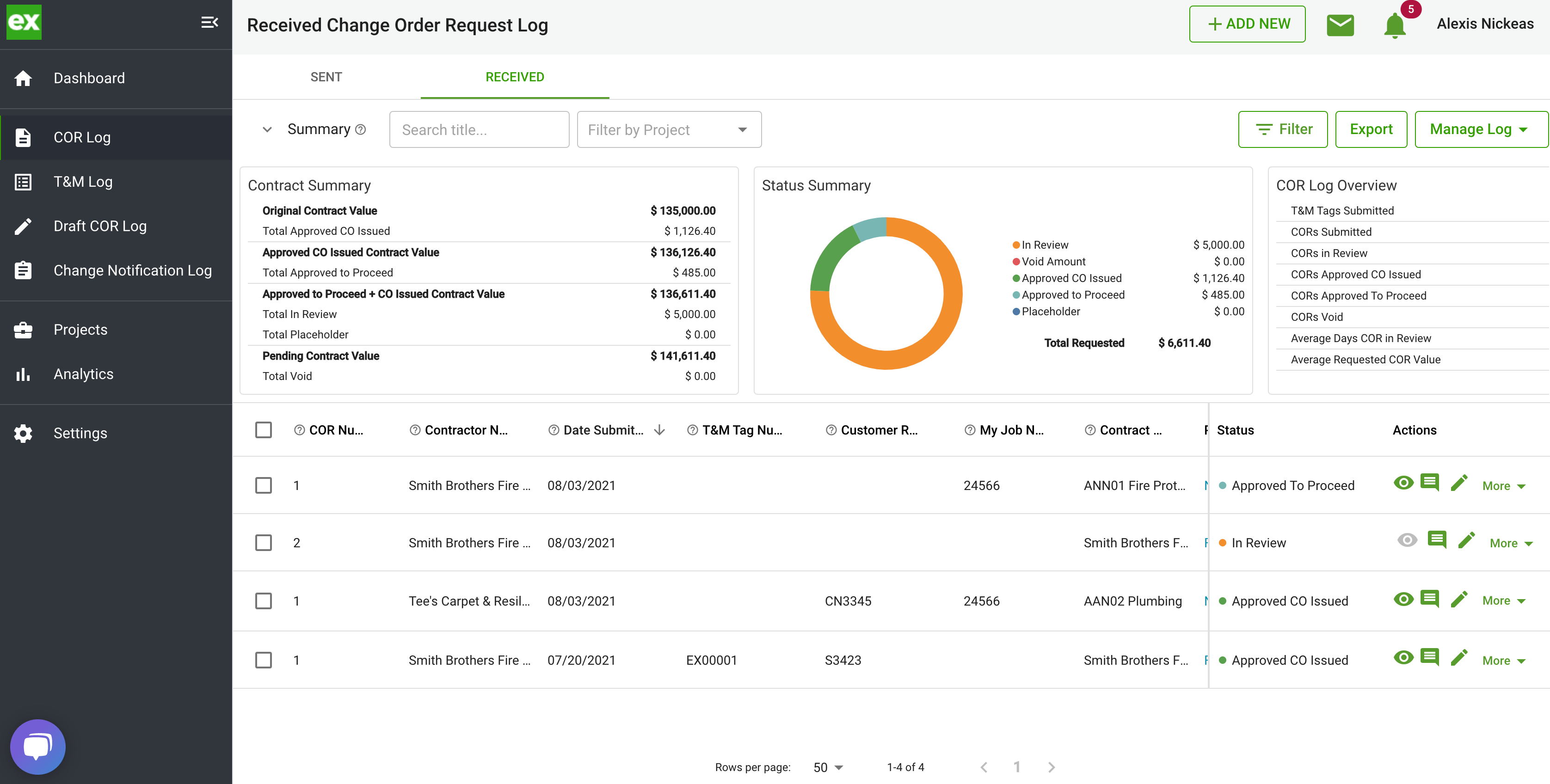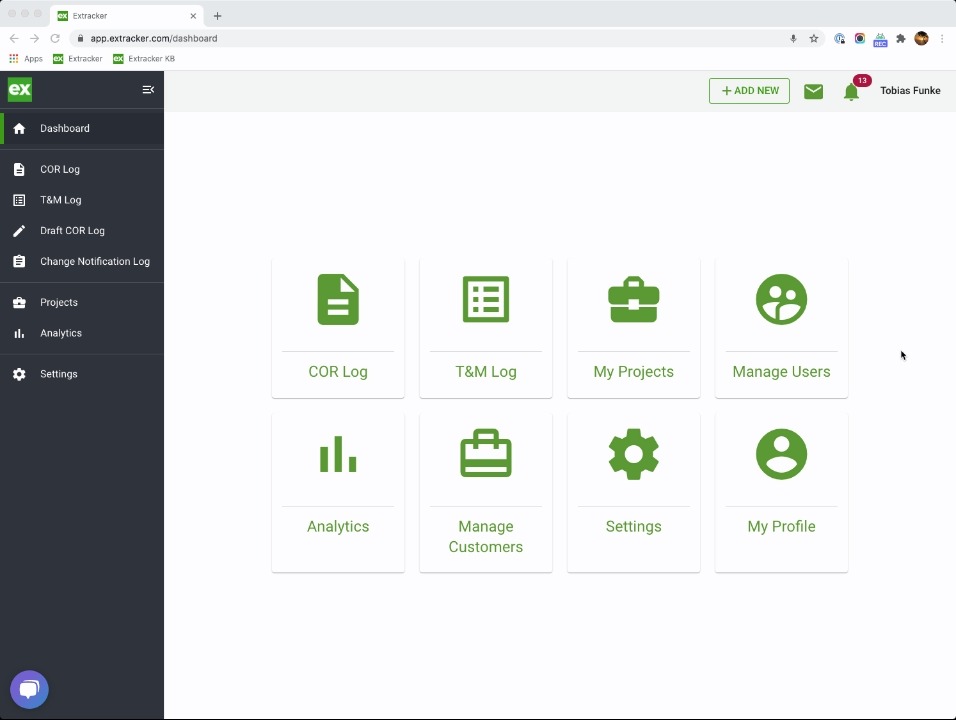Learn how to upload a Change Order Request for your General Contractor.
In the article, we are going to show you how to upload a Change Order Request you have created outside of Clearstory so you can share it with your customer and have it logged in Clearstory's digital COR log.
Here is a short video, followed by a more detailed guide:
- In your Clearstory account, navigate to " + ADD NEW" on the top of the screen and select "Upload a Change Order Request" from the drop down menu.
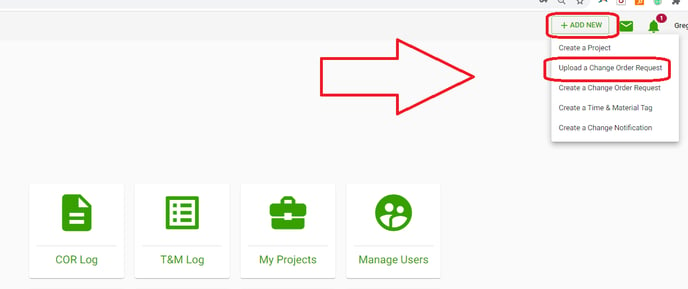
- Please note if you are looking to create a COR using one of Clearstory's COR templates you would select Create COR.
- Once on the page, you should see this screen.
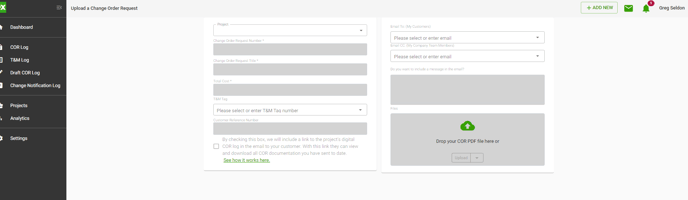
- Start by selecting the project you wish to upload the COR to.
- Please note: If you do not see a project in this drop-down it means you either need to accept the project invite still, you weren't invited to the project or you need to create a project first.
- Once the project is selected you will see your customer's email populated in the "Email To" section and you and your team members in the "Email CC" section. This will be the distribution list for who will receive this COR once your click send.
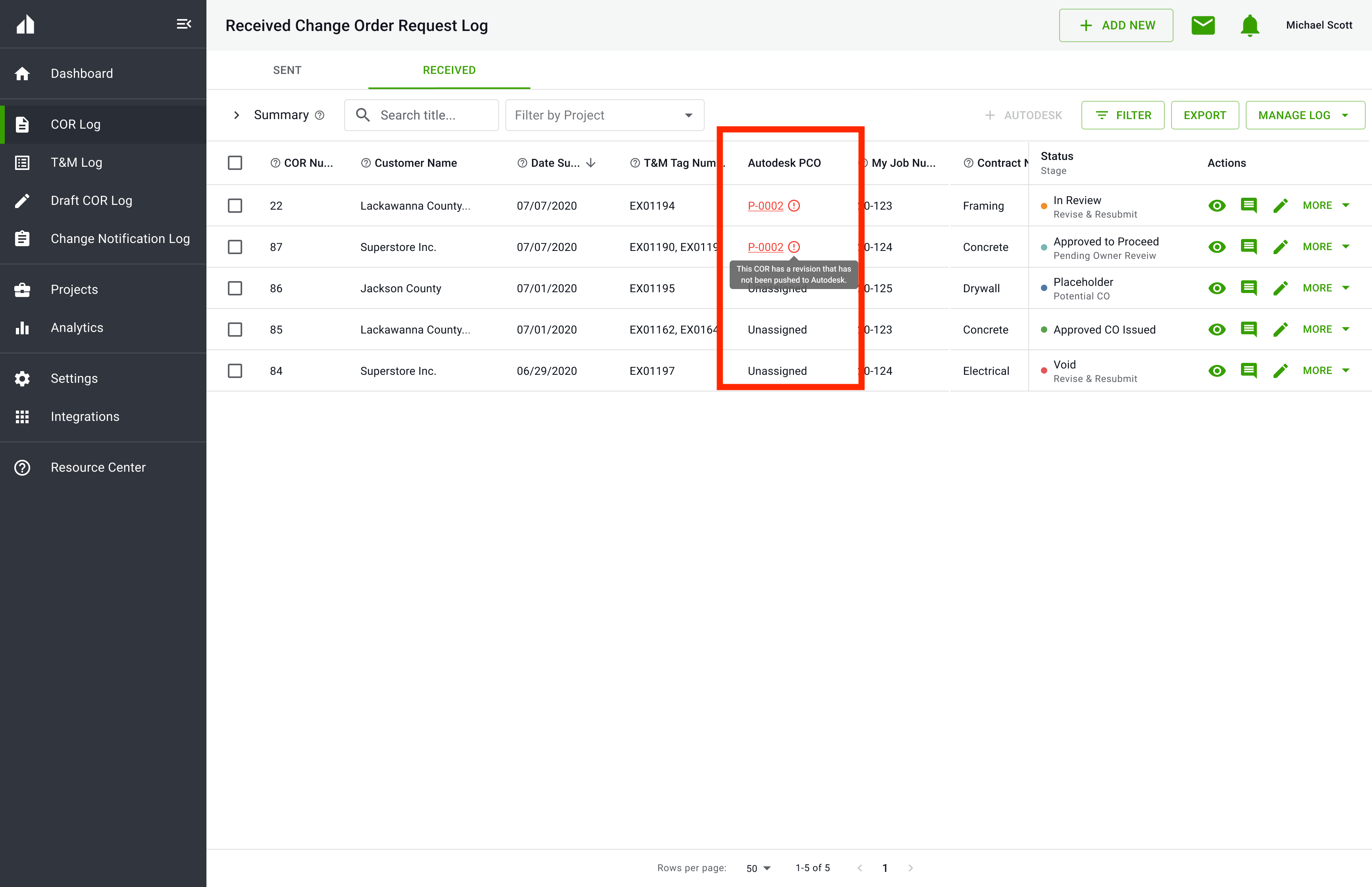
- Clearstory will populate the next available Change Order Request Number based on what has already been submitted for that project. You can override this number if you have a unique numbering system but we recommend numbering your CORs sequential by project 1-10.
- The Change Order Request Title is an abbreviated description of the COR. This will show up in the email that goes out to the customer and be the summary shown on the log. This Title should give your customer an understanding of what the COR is at a quick glance.
- The Total Cost is a lump sum of the total requested amount in the COR.
- Add your T&M Tag Numbers - If your COR came from work tracked on a Time and Material basis (i.e. Work Order, Extra Work Authorization, Ticket, etc.) you can list the associated Tag Numbers here.
- If you are using Clearstory's mobile app to create your T&M Tags you will see these available in the drop-down to associate with this COR.
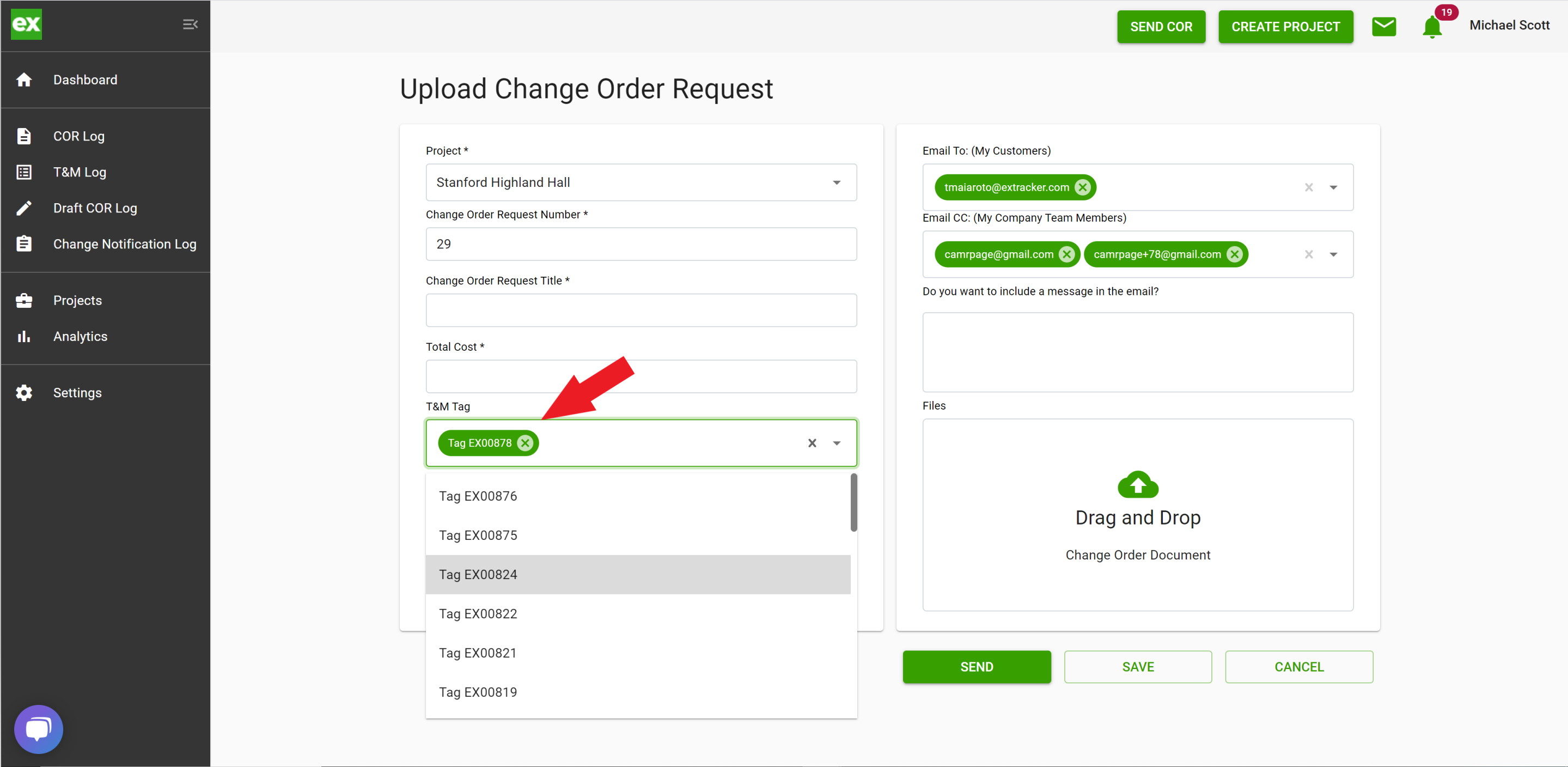
- Add a Customer Reference Number if your General Contractor gives your a PCO, PCI, CE, etc. number to track the COR against.
- Include a link to your digital COR log by checking this box.

- Include a message in the email that will go out to your customer.
- Drag and drop your COR file that you want to send here.
- Please note: To ensure your COR documentation is kept organized on your customer's end Clearstory allows just one single PDF file to be uploaded here.
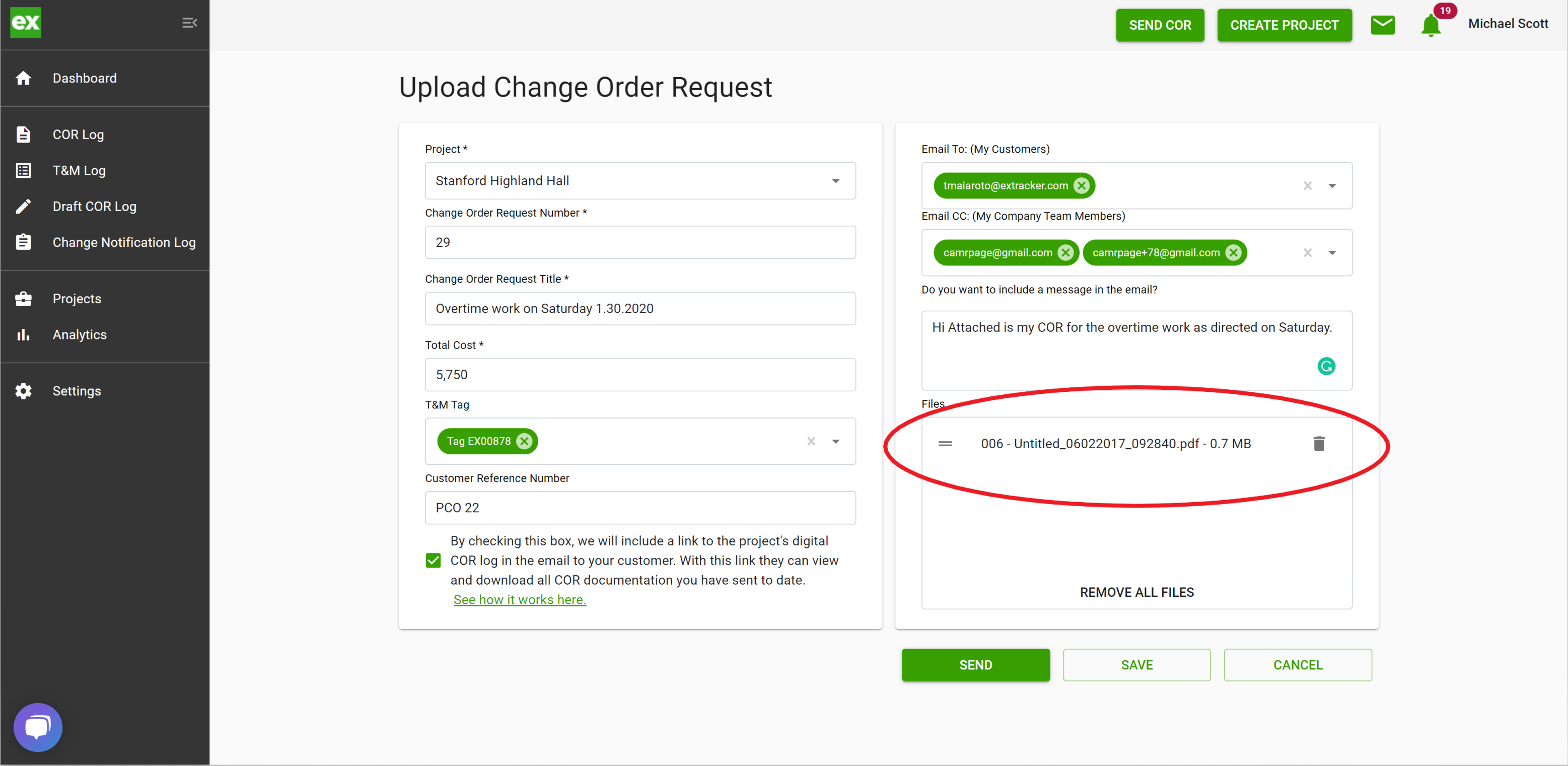
- The last step, if the form is completely filled out click send and an email will be sent to your customer with a link to view the COR PDF you just uploaded. In addition, this COR will be added to the digital COR log.
Email that get's sent
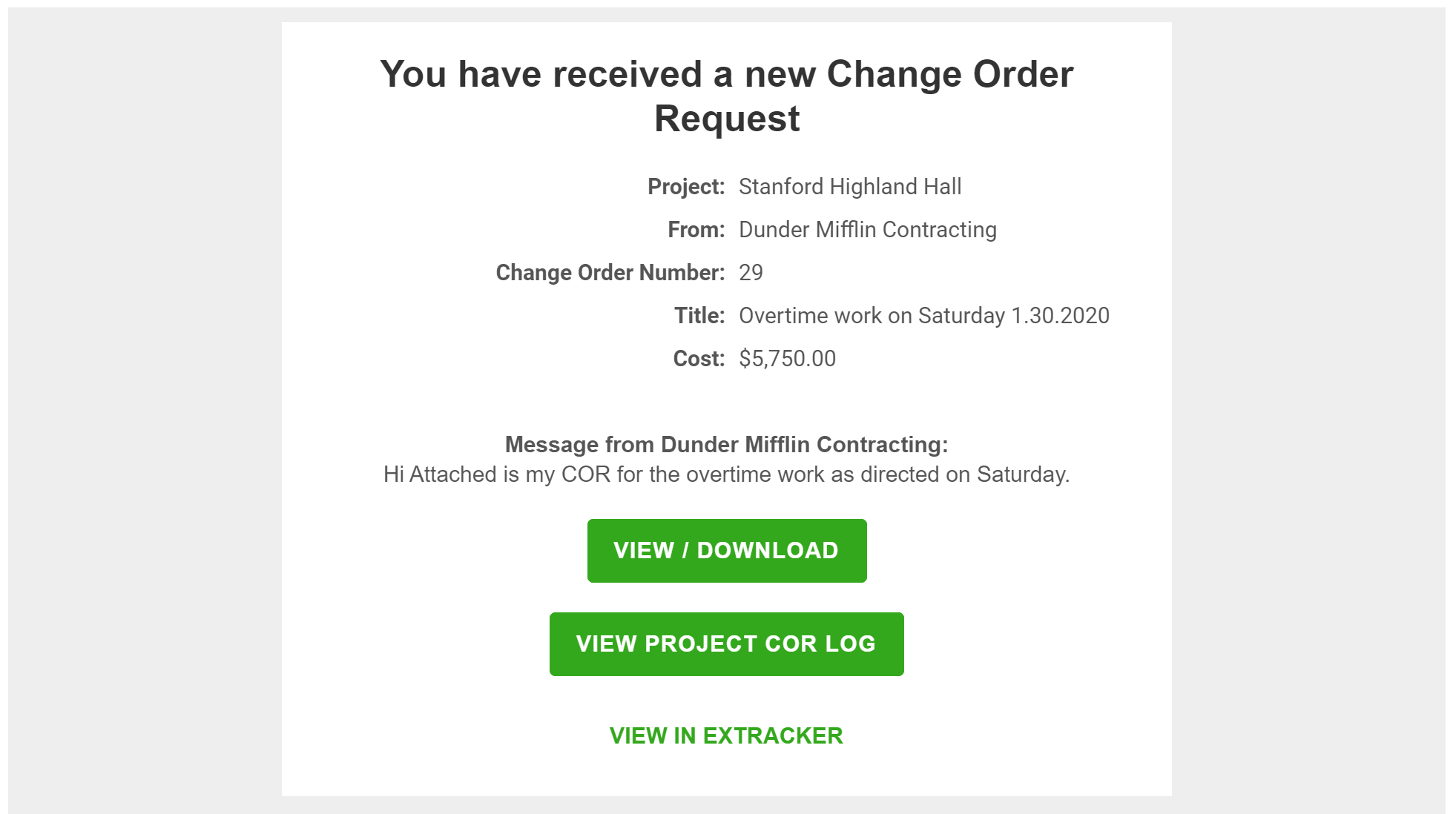
Your uploaded COR will be added to the COR log here