If you are doing a repetitive or similar scope of work and creating a new T&M Tag each day, you will want to use our create a copy feature. Here is how it works.
You can either copy a tag from the mobile app or the website. In both cases the Project, Title, Description, Reference Number, and Items will all be copied.
From the website, navigate to your T&M Log. Click on "More" for the Tag you'd like to copy and choose "Copy Tag":
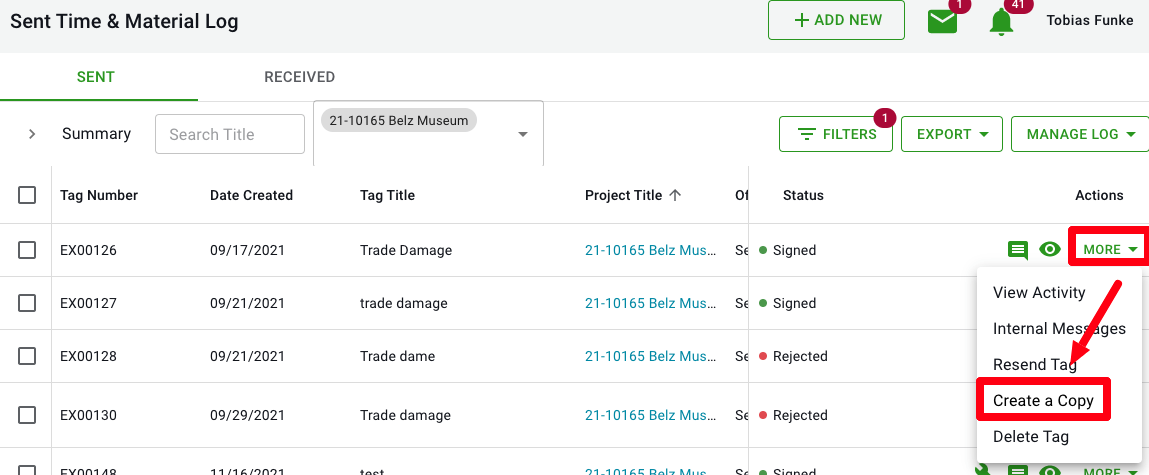
From the mobile app:
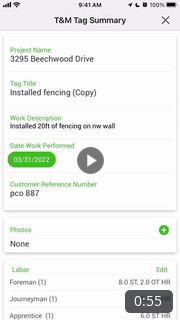
- First download and log in to the Clearstory mobile app.
- Go to the Sent T&M Log where it lists all of the Tags you have created.
- Find the one you want to create a copy of and click on the three dots to the right
- Click "Copy Tag" and instantly a digital copy of that T&M Tag will be created.
-
- We note the word copy in the title so you can clearly tell it apart from the original, so make you edit the title.
- Once the copy is created, simply update the details and send off a signature request.
- No more data entry!
